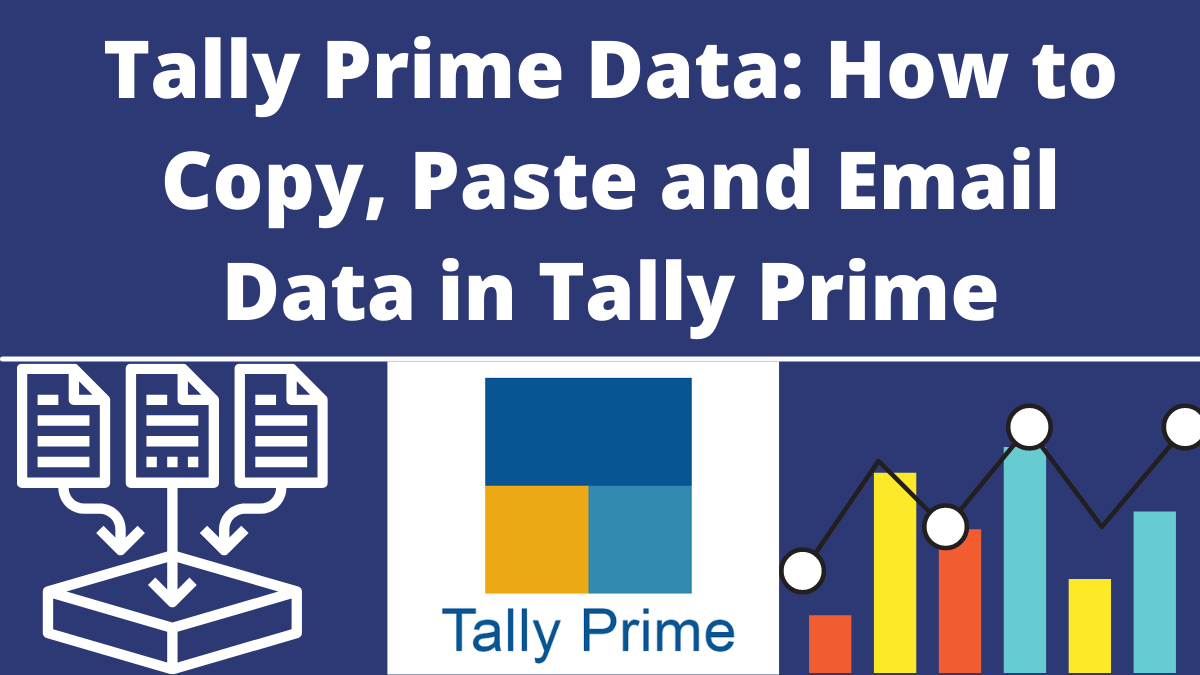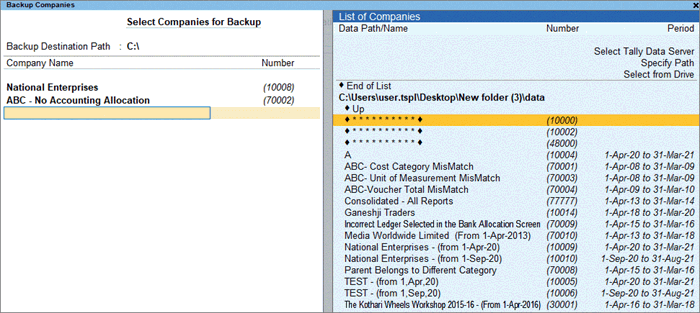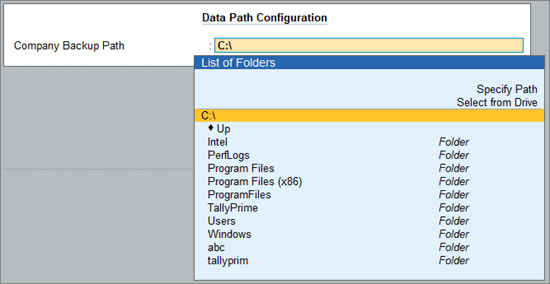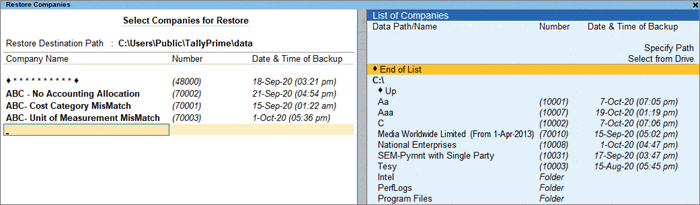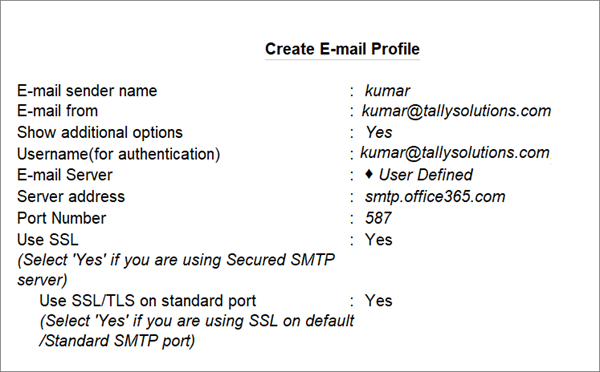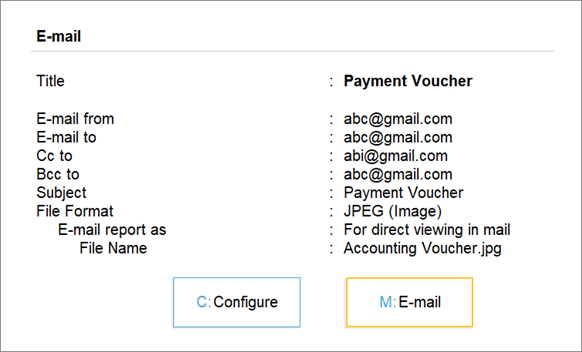Tally Prime Data: How to Copy, Paste and Email Data in Tally Prime 2022? In tally prime, there are shortcuts available for each action. Tally Prime is accounting software used by small and medium business organisations. It does all the functions of business accounting. Tally prime is the latest version with advanced features of tally. So, it is known as an enterprise resource planning system with an accounting feature. Also, check Accounting Heads for Tally and Tally Short Cut Keys.
In this article, we will discuss in detail how to copy-paste different data in tally Prime 2022.
Copy Narration In Tally Prime
To copy a narration written under a Transaction entry to another, follow the following steps,
- Go to gateway of tally> Master creation> Select voucher
- Open the voucher you want to copy the narration from
- Open narration> Press ALT+ CTRL C.
To paste a narration, follow the same steps mentioned above
- Open the narration and then Press ALT+ CTRL V.
Backup Tally Prime Data
One should take a regular backup of your company data to safeguard against any form of data loss. Hence, by using the Tally Prime data feature, you can easily take a backup of your company data and restore it whenever needed.
A user can also use the backup feature to move their company data from one place to another computer or share it with your accountant or auditor for verification. Sharing the data backup is a much more reliable method than directly copying the company data folders.
TallyPrime is an accounting service that provides you with the default paths for backup. A user can change these paths whenever required. The path set by the user will be used as the default for all the company backup files.
- To backup, Press Alt+Y (Data) > Data Path. Select the Company Backup Path, > Open Backup Companies screen.
- Backup Destination Path – Choose a location where you want your companies backup will be saved.
- Now you can select the required company or select All Items to back up all the companies.
- Now, at last, Press Enter to proceed.
If you want to change the location, you will have the option to either overwrite the earlier version or store the data in a different place or filename.
To Copy Tally Prime Data In Pen Drive:
- Go to the location where your Tally Prime data is saved, C drive>>Users>>Public>>Tally ERP 9>>Data
- Now you can copy the Data folder
- And Then, paste it to pen drive or send it to the pen drive
To Paste Tally Prime Data Using Pen Drive:
To paste or send Tally Prime data to the computer from a pen drive:
- Copy data folder from pen drive
- Go to the location where your Tally program files are saved, C drive>>Users>>Public>>Tally ERP 9>>Data
- Now, paste Data folder.
Restore Company Tally Prime Data
Press Alt+Y (Data) > Restore to open the Restore Companies screen.
- Choose Restore Destination Path – It is the location where you can restore your company data.
- Now you can select the required company or select All Items to restore them all.
- As you do that, Press Enter to proceed.
Email Company Tally Data
To mail your company reports or invoices to an accountant or another person through the mail, follow the following steps:
- First, Press Alt+M (E-mail). Then you can move forward with either select Current or select Others if you want to e-mail a different report.
- Now Enter the E-mail from the address. A user can also select a profile or choose to Create option to set up a new profile.
- To Create> Enter the E-mail sender name and E-mail.
- To configure advanced options,> set Show additional options to Yes.
- For authentication, Enter the Username. Use this username when using the e-mailing feature. Now Enter the same e-mail address or a different username, as per your choice.
- Select E-Mail Server from the list of Common Mail Servers. Such as Gmail, Yahoo, etc.
- Server address: enter SMTP server name followed by the port. On selecting from Gmail, Yahoo Mail, or Hotmail, the server address appears automatically.
- If your network is secured, then Set the option Use SSL and Use SSL on Standard Port to Yes.
- After all this, Press Ctrl+A to save.
- As you save the details, Enter the E-mail address you want to mail the details to. You can either repeat the process or enter a New Address or select Multiple Addresses.
- Set other options> File Format, File Name, Subject.
- Tally prime also gives you the option to show or hide further details in the data, such as voucher no., narrations, and so on.
- Now, at last, you can Press M to e-mail.
Recommended Articles