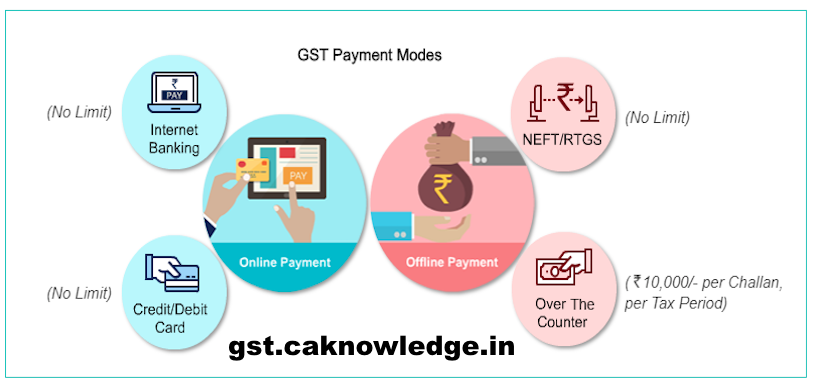Steps by Step Guide to Make GST Payment: Tax Payment in GST Regime, Steps to Make GST Tax Payment at GST Portal i.e gst.gov.in. GST Payment procedure with screenshots…How to Make Tax Payment under GST Regime. check detailed procedure for tax payment under GST Regime.
Make GST Payment Guide
- Electronic tax liability register shall be maintained on the Common Portal and all amounts payable shall be debited to the said register
- Electronic credit ledger or electronic cash ledgers hall be maintained and any liability paid through these ledgers will be credited to Electronic tax liability ledger
- Amount payable to wards TDS/TCS shall be only through electronic cash ledger
- Extent of relief given by the appellate authority shall be credited to Electronic tax liability
- Every claim of input tax credit shall be credited to the Electronic credit Ledger
- Amount to the extent of the refund claim shall be debited in the Electronic credit ledger / Electronic cash ledger as the case may be. If the refund so filed is rejected, either fully or partly, the amount debited shall be re-credited
- Challan will be generated through common portal for purpose of depositing the amount to electronic cash ledger which will be valid for 15 days
Video Guide for making GST Payment
GST Payment Status
What is Electronic credit ledger?
Electronic credit ledger is a register to be maintained in the common portal of GST for each registered taxable person in Form GST PMT-2 to record input tax credit claimed, utilization, reversal and refund.
What is Electronic cash ledger?
Electronic cash ledger is a register to be maintained in the common portal of GST for each registered taxable person in Form GST PMT-3 to record deposit of tax, interest, penalty and other amounts, utilization thereof and refund.
Manner of payment of Tax
Deposit can be made through
Advertisement
Content in this Article
- Internet Banking through authorized banks;
- Credit card or Debit card after registering the same with the Common Portal from authorized bank
- National Electronic Fund Transfer (NEFT) or Real Time Gross Settlement (RTGS) from any bank;
- Over the Counter payment (OTC) through authorized banks for deposits up to ten thousand rupees per challan per tax period, by cash, cheque or demand draft
A temporary identification number generated through the Common Portal for Payment by non-registered
Challan Identification Number (CIN) will be generated upon crediting to concerned government account
Incase of difficulty in generating of CIN, representation to be made electronically through the Common Portal to the Bank or electronic gateway through which the deposit was initiated
Unique identification number (UIN) shall be generated at the Common Portal for each debit or credit to the electronic cash or credit ledger and the UIN relating to discharge of any liability shall be indicated in the corresponding entry in the electronic tax liability register
Online GST Payment Procedure, Tax payment under GST
How do I make the GST payment in pre-login mode?
To make the GST payment in pre-login mode, perform the following steps:
- Access the https://www.gst.gov.in/ URL. The GST Home page is displayed.
- Click theServices andgt; Payments andgt; Create Challancommand.
- The Create Challan page is displayed. In theGSTIN/UIN/TRPID/TMPIDfield, enter yourGSTIN.
Note:
- In case UN Bodies, Embassies, Government Offices or Other Notified persons wants to create a Challan in pre-login, they need to provideUnique Identification Number (UIN).
- In case Tax Return Preparers wants to create a Challan in pre-login, they need to provideTax Return Preparer Identification Number (TRPID).
- In case unregistered dealer having temporary ID wants to create a Challan in pre-login, they need to provideTemporary Identification Number (TMPID).
4. In the Type the characters as displayed below field, enter the captcha text.
5. Click thePROCEEDbutton.
6. In the Tax Liability Details grid, enter the details of payment to be made. TheTotal Challan Amountfield andTotal Challan Amount(In Words) fields are auto-populated with total amount of payment to be made.
7. Select theMode of E-Payment.
In case of E-Payment
- a. In thePayment Modesoption, select theE-Paymentas payment mode.
- b. Click theGENERATE CHALLANbutton.
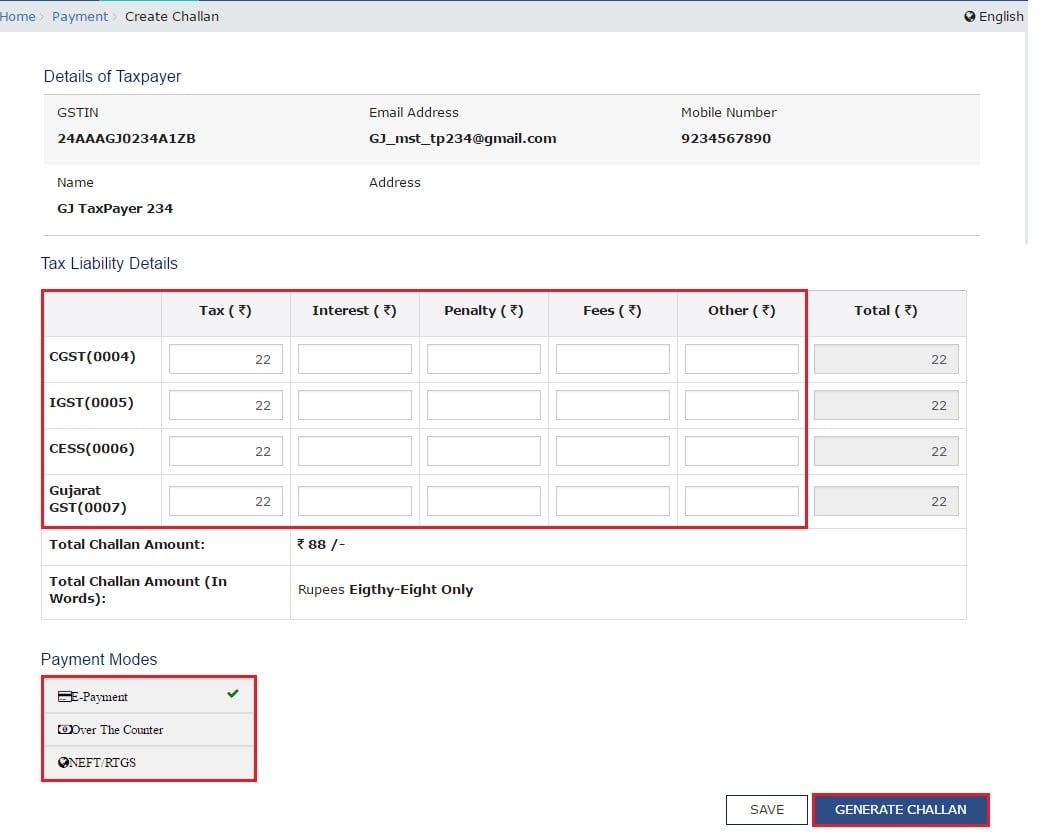
c. TheOTP Authentication boxappears. In theEnter OTPfield, enter the OTP sent on registered mobile number of the taxpayer whoseGSTIN/UIN/TRPID/TMPID is entered.
d. Click thePROCEEDbutton.
e. The Challan is generated.
Note: You can also download the GST Challan by clicking theDOWNLOADbutton.
f. Select the Mode of E-Payment asNet Banking.
g. Select theBankthrough which you want to make the payment.
h. Select the checkbox forTerms and Conditions apply.
i. Click theMAKE PAYMENTbutton
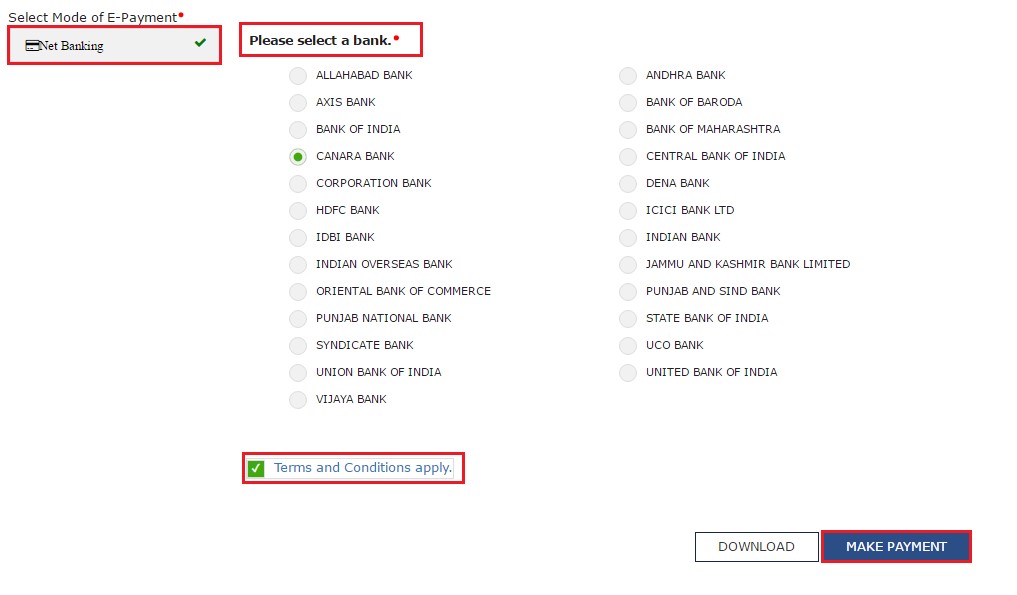
Note:You will be directed to the Net Banking page of the selected Bank. The payment amount is shown at the Bank’s website. If you want to change the amount, abort the transaction and create anew challan.
In case of successful payment, you will be re-directed to the GST Portal where the transaction status will be displayed. The payment receipt is displayed. To view the receipt, click the View Receipt link. You can also make another payment by clicking theMAKE ANOTHER PAYMENTbutton.
In case of Over the Counter
- a. In thePayment Modesoption, select theOver the Counteras payment mode.
- b. Select the Name of Bank where cash or instrument is proposed to be deposited.
- c. Select the type of instrument asCash/ Cheque/ Demand Draft.
- d. Click theGENERATE CHALLANbutton.
e. TheOTP Authentication boxappears. In the Enter OTP field, enter the OTP sent on registered mobile number of the taxpayer whose GSTIN/UIN/TRPID/TMPID is entered.
f. Click thePROCEEDbutton.
g. The Challan is generated.
Note: You can also download the GST Challan by clicking theDOWNLOADbutton
h. Take a print out of theChallanand visit the selected Bank.
i. Pay usingCash/ Cheque/ Demand Draftwithin the Challan’s validity period.
j. Status of the payment will be updated on the GST Portal after confirmation from the Bank.
In case of NEFT/ RTGS
a. In the Payment Modes option, select theNEFT/RTGSas payment mode.
b. In theRemitting Bankdrop-down list, select the name of the remitting bank.
c. Click theGENERATE CHALLANbutton.
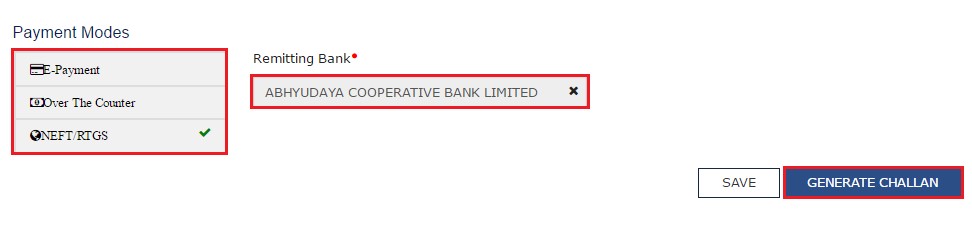
d. TheOTP Authentication box appears. In the Enter OTP field, enter the OTP sent on registered mobile number of the taxpayer whose GSTIN/UIN/TRPID/TMPID is entered.
e. Click thePROCEEDbutton.
f. TheChallanis generated.
Note: You can also download the GST Challan by clicking theDOWNLOADbutton
g. Take a print out of theChallanand visit the selected Bank. Mandate form will be generated simultaneously.
h. Pay usingChequethrough your account with the selected Bank/ Branch. You can also pay using the account debit facility.
i. The transaction will be processed by the Bank and RBI shall confirm the same within andlt;2 hoursandgt;.
j. Once you receive the Unique Transaction Number (UTR) on your registered e-mail or mobile number, you can link the UTR with the NEFT/RTGS CPIN on the GST Portal. Go toChallan Historyand click theCPINlink. Enter theUTRand link it with the NEFT/RTGS payment.
k. Status of the payment will be updated on the GST Portal after confirmation from the Bank.
l. The payment will be updated in the Electronic Cash Ledger in respective minor/major heads.
Recommended Articles
- GST Formats for Payment
- GST Tax Payment Rules
- How to File GSTR 1
- How to File GSTR 3
- GST Forms
- GST Registration
- GST Rates
- GST India