How to Register and Update Digital Signature (DSC) on GST Portal in 2022. DSC for GST Registration. All you need to know about DSC Registration at GST Portal. How to Register DSC on GST Portal. How to Update DSC on GST Portal. Get updates for DSC Registration Procedure on GST Portal (gst.gov.in), Find the solution for various errors generate while register in GST Portal…How can I register my DSC with the GST Common Portal?. Register digital signature on GST portal.
Step by Step Guide for DSC Registration on New GST Portal, We also provide Video Guide for DSC Registration on GST Portal,Hi Friends here we are providing complete registration procedure for How to Register Digital Signature Certificate (DSC) on New GST Portal with Screenshots. Check gst dsc registration Procedure on GST portal. Please Follow Below Steps for “How to Register and Update Digital Signature (DSC) on GST Portal”
How to Register and Update Digital Signature (DSC) on GST Portal
DSC or Digital Signature Certificate is used to establish one’s identity while filing documents online through the internet. It is the digital equivalent to a normal hand written signature.
Electronically signing the Enrolment Application using DSC is mandatory for enrolment by Companies, Foreign Companies, Limited Liability partnerships (LLPs) and Foreign Limited Liability Partnership (FLLPs).
Advertisement
Content in this Article
For other taxpayers, electronically signing using DSC is optional.
Check GST Registration Procedure
What are the various modes for user authentication on the GST Portal?
There are three methods for user authentication on the GST Portal.
a. Digital Signature Certificate (DSC)
Digital Signature Certificates (DSC) are the digital equivalent (that is electronic format) of physical or paper certificates. A digital certificate can be presented electronically to prove one’s identity, to access information or services on the Internet or to sign certain documents digitally. In India, DSC are issues by authorized Certifying Authorities.
The GST Portal accepts only PAN based Class II and III DSC.
To obtain a DSC, please contact any one of the authorised DSC-issuing Certifying Authorities: click here
b. Electronic Signature (E-Sign)
Electronic Signature (E-Sign) is an online electronic signature service in India to facilitate an Aadhar older to digitally sign a document.
A One Time Password (OTP) will be sent to the mobile phone number that is registered with Aadhar at the time of digitally signing documents at the GST Portal.
c. Electronic Verification Code (EVC)
The Electronic Verification Code (EVC) authenticates the identity of the user at the GST Portal by generating a OTP. The OTP will be sent to the user via SMS on the registered mobile number and e-mail address of Authorized Signatory at the Portal.
To avail this service, the user must have a valid Aadhaar Card and valid mobile phone number that is registered in the Aadhar database.
Who can sign using DSC/e-sign/EVC?
| S.No | Constitution | Who can sign |
|---|---|---|
| 1 | Proprietor | Proprietor |
| 2 | Partnership | Managing partner |
| 3 | HUF | Karta |
| 4 | Company/LLP | Authorized Signatories , duly authorized by the Board of the Company/LLP |
| 5 | Trust registration | Managing trustee |
| 6 | Club, Society | Authorized Signatories , duly authorized by the management committee |
| 7 | Local authority | Authorized Signatories |
| 8 | Statutory Body | Authorized Signatories |
| 9 | Government department | Authorized Signatories |
How can I ObtainedDSC? (Class of DSC)?
Digital Signature Certificate (DSC) can be obtained directly from any Certifying Authorities (CAs) in India by filling requisite application form, attaching supporting documents, and payment of specified fees.
Certifying Authorities (CA) has been granted a license to issue a digital signature certificate under Section 24 of the Indian IT-Act 2000. One can procure Class 2 or 3 certificates from any of the certifying authorities.
- Tata Consultancy Services (TCS) “https://www.tcs-ca.tcs.co.in”
- National Informatics Center (NIC) “https://nicca.nic.in/”
- IDRBT Certifying Authority “https://idrbtca.org.in”
- SafeScrypt CA Services, Sify Communications Ltd. “https://mcacert.safescrypt.com”
- Code Solutions CA “https://www.ncodesolutions.com”
- E-MUDHRA “https://www.e-mudhra.com”
- What is Msigner why I need to download the same?
Msigner is the utility for enabling DSC you can download the same from the GST system portal. You need to download , right click on the icon and select run as administrator option.
Please Note : Only Class 2 or Class 3 DSC can be registered at the GST Common Portal.
How to Register DSC on GST Portal (Step by Step Guide)
Login with DSC
I have procured a DSC. How can I register my DSC with the GST Portal??
Before you register your DSC at the GST Portal, you need to install the emSigner utility. The utility can be downloaded from the Register DSC page. DSC registration is PAN-based and only Class 2 and Class 3 DSC are accepted at the GST Portal.
Note:
DSC is mandatory in case Taxpayer is a
- Public Limited Company
- Private Limited Company
- Unlimited Company
- Foreign Company
- Limited Liability Partnership (LLP)
- Foreign Limited Liability Partnership
- Public Sector Undertaking
To register your DSC with the GST Portal, perform the following steps:
1. Access the https://www.gst.gov.in/ URL. The GST Home page is displayed.
In case of New Registration:
- a. Click the REGISTER NOW link.
- b. Select the Temporary Reference Number (TRN) option.
- c. In the Temporary Reference Number (TRN) field, enter the TRN received.
- d. Click the PROCEED button.
e. In the Mobile / Email OTP field, enter the OTP you received on your mobile number and e-mail address. OTP is valid only for 10 minutes.
Note:
- OTP sent to mobile number and e-mail address are same.
- In case OTP is invalid, try again by clicking the Check Out to resend the OTP link. You will receive the OTP on your registered mobile number or e-mail ID again. Enter the newly received OTP again.
f. Click the PROCEED button.
g. Click the Services andgt; User Services andgt; Register / Update DSC command.
In case of Existing Registration:
- a. Login to the GST Portal with valid credentials.
- b. Go to My Profile link.
2. Click the Register/ Update DSC link.
3. The Register Digital Signature Certificate page is displayed. In the PAN of Authorized Signatory drop-down list, select the PAN of the authorized Signatory that you want to register.
Note: Only PAN specified in the Registration form can be used for registering DSC
4. Select the I have downloaded and installed the signer checkbox.
5. Click the PROCEED button.
6. Select the certificate. Click the Sign button.
A successful message that “Your DSC has been successfully registered” is displayed.
Error facing while registering DSC at GST Portal
Error: Failed to establish connection to the server. Kindly restart the Emsigner. Check Out to troubleshoot.
For Resolving this issue you will require to change your browser setting, Please follow below instruction for changing your Browser Setting…
Browser –Google Chrome
Add the following URL into Exception Cookies List and use the DSC.https://127.0.0.1:1645
- Step 1: Click on “Settings Menu” available on Right Sidebar of your Browser or if you already open google chrome then please use following link “chrome://settings/” and click Enter button
- Step 2: Click on “Show Advanced Settings”.
- Step 3: Under Privacy Head, Click on “Content Settings”.
- Step 4: Under Cookies, Click on “Manage Exception”. You may directly reach at this page by using following link “chrome://settings/contentExceptions#cookies“Please copy and paste this in your browser and click on enter button
- Step 5: Enter the URL (https://127.0.0.1:1645) in HostName Patternandgt;andgt;Select “Allow”andgt;andgt;Click on “Done”.
- Step 6: Close your Browser or Restart your browser
- Step 7: Now please Right Click on “EmSigner” andClick on “Run as Administrator”
- Step 8: Click on Yes Again Login on the GST Portal. Your Problem would be solved.
Browser – Mozilla FireFox
Add the following URL into Exception Cookies List and use the DSC.https://127.0.0.1:1645
- Step 1: Click on “Options”
- Step 2: Click on “Security”
- Step 3: Click on “Exceptions”
- Step 4: Enter the URL. Click on “Allow”andgt;andgt;Click on “Save Changes”.
- Step 5: Restart the Mozilla FireFox.
- Step 6: Now please Right Click on “EmSigner” andClick on “Run as Administrator”
- Step 7: Click on Yes Again Login on the GST Portal. Your Problem would be solved.
Error “unable to connect to the installed emsigner.
Dear All,
Some people asked in some websites that, they cannot complete the verification process of GST. Now I just come with the rectification for the same error and do finish the validation process.
- First of all open IE and type www.gst.gov.in
- Then login with your user name and password
- After login, you can find the verification button on the top right side. Click on it and proceed.
- Once you click on accept and proceed, you will get the sign option if you doesn’t have any errors.
- Commonly the erros showing as “unable to connect to the installed emsigner.
- please close any other application running on following ports 8080, 1645, 1812, 2083, restart your system and try again”
- At the same time there is an error showing in the emsigner as” port binding failed may not be assignable to a specific websocket”.
Once you get this error, you can do as below to rectify this,
- 1. Open command prompt window (as Administrator) From “Start>Search box” Enter “cmd” then right-click on “cmd.exe” and select “Run as Administrator”
- 2. Enter the following text then hit Enter. “netstat –abno”. …
- 3. Find the Port that you are listening on under “Local Address”
- 4. Look at the process name directly.
- 5. Find the port number which is showing in the error from IE and search the same in the command window. Once you got the same port, check the name of the application which is using the port.
- 6. Once you find the name of the applcation, you have to stop it to proceed further with GST verification.
- Now I am explaining one of the application runnnig in port: 1645. I found it from command prompt and it was Microsoft media player.
I have to stop this to proceed the verification process,
- 1. Click on Start > type “services.msc” in the search field and press enter.
- 2. In the “Services” window, look for the following entry:
- 3. Windows Media Player Network Sharing Services
- 4. Right-click and stop the service.
- 5. Then Double click and set the “Startup type” as “Disabled”
- 6. Click “ok” to validate
That’s all. You are good to go.
What are the pre-requisites for installing the emSigner ?
The pre-requisites for installing the emSigner are provided as below:
- Windows 32 / 64 bit OS
- Java 1.6 JRE 1.6.0_38+, Java 1.7, Java 1.8
- Windows: Admin access to install the emSigner component
- Any one of the following ports should be free
- 1585
- 2095
- 2568
- 2868
- 4587
emSigner is not working on my machine for the trust key tool while using hard token issued from e-Mudhra Limited, Class 3 or Class 2 certificate. How can I resolve this issue?
How to Update Digital Signature (DSC) on GST Portal
I have renewed my DSC. How can I update my DSC with the GST Portal?
To update your DSC with the GST Portal, perform the following steps:
1. Access the https://www.gst.gov.in/ URL. The GST Home page is displayed.
2. Login to the GST Portal with the valid credentials.
3. Go to My Profile link.
4. Click the Register/ Update DSC link.
5. The Register Digital Signature Certificate page is displayed. In the PAN of Authorized Signatory drop-down list, select the PAN of the authorized Signatory that you want to update.
Note:
Before you update your DSC at the GST Portal, you need to install the emSigner utility. The utility can be downloaded from the Register DSC page. DSC registration is PAN based and only Class 2 and Class 3 DSC are accepted at the GST Portal.
6. Click the UPDATE button.
7. Click the CONTINUE button.
8. Select the certificate. Click the Sign button.
A successful message that ” DSC has been successfully updated” is displayed.
Recommended Articles –
- GST Scope
- Returns Under GST
- GST Current Tax Structure
- GST Registration
- GST Rate in India
- GST Downloads
- GST Forms
If you have any query or suggestion regarding “Register and Update Digital Signature (DSC) on GST Portal” then please tell us via below comment box…
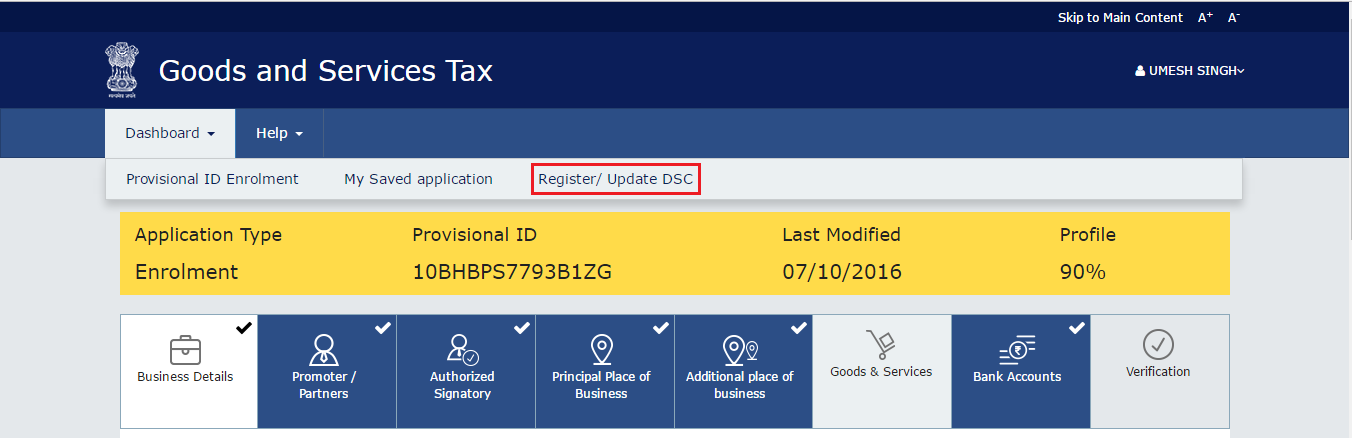

Hi, we have same PAN number for two GST registrations.Is that required to Update gst for each registrations separately.
Hi, we have same PAN number for two GST registrations.Is that required to Update gst for each registrations separately.
Dear sir
How to create Digital signature or where to buy Digital signature certificate . please answer sir
Dear sir
How to create Digital signature or where to buy Digital signature certificate . please answer sir
Sir, My case is somewhat peculiar. In a service export company, one local director and another 2 foreign directors. GST registration was made by giving the DSC of local Director & also as Authrorised signatory. Recently the local director has resigned. New local director was inducted because foreign directors cannot be authorised signatory. In the GST portal if we try to fill it up the new director details, finally it asks the left director’s DSC for approval. How can the left person can approve the new director.
In second case, the local director was demised and how could I affix his DSC for new director DSC approval.
I hope, you will get me solution for this and send me email to solve the same. I have verified with so many persons regarding this. thanks in anticipation
Sir, My case is somewhat peculiar. In a service export company, one local director and another 2 foreign directors. GST registration was made by giving the DSC of local Director & also as Authrorised signatory. Recently the local director has resigned. New local director was inducted because foreign directors cannot be authorised signatory. In the GST portal if we try to fill it up the new director details, finally it asks the left director’s DSC for approval. How can the left person can approve the new director.
In second case, the local director was demised and how could I affix his DSC for new director DSC approval.
I hope, you will get me solution for this and send me email to solve the same. I have verified with so many persons regarding this. thanks in anticipation
Hi, does this happen with everyone : on each restart the Step 5: Enter the URL (https://127.0.0.1:1645) in HostName Pattern>>Select “Allow”>>Click on “Done” goes missing in chrome and the entire setup to register DSC goes for a toss , please let me know how to solve this?
Hi, does this happen with everyone : on each restart the Step 5: Enter the URL (https://127.0.0.1:1645) in HostName Pattern>>Select “Allow”>>Click on “Done” goes missing in chrome and the entire setup to register DSC goes for a toss , please let me know how to solve this?
I updated new dsc, after the completion of process i get a message ” Certificate already registered with another authorized signatory “. What does that mean ?? Does it mean my dsc got updated ?
This means everything is fine and you can continue using the same dsc for return uploads.
I updated new dsc, after the completion of process i get a message ” Certificate already registered with another authorized signatory “. What does that mean ?? Does it mean my dsc got updated ?
I AM USING SIFFY CLASS 2 DSC
HOW TO REGISTER ON GST PORTAL
please help me
I AM USING SIFFY CLASS 2 DSC
HOW TO REGISTER ON GST PORTAL
please help me
my DSC but while finally signing the application at the last page it shows “system error occurred” kindly help meee….
my DSC but while finally signing the application at the last page it shows “system error occurred” kindly help meee….
when i go for dsc registration after fill -up gst form – massage shown that, “The DSC are trying to affix does not match with that of selected authorized signatory”.
Hi Piyush,
How did you solve the problem? I am also facing the same issue!
when i go for dsc registration after fill -up gst form – massage shown that, “The DSC are trying to affix does not match with that of selected authorized signatory”.
Sir I am always facing this type of error Failed to establish connection to the server . Kindly restart the Emsigner Click here to troubleshoot. and read your solution i do like that but error is coming again please give me suggestion i have many cases pending due to this error
Sir I am always facing this type of error Failed to establish connection to the server . Kindly restart the Emsigner Click here to troubleshoot. and read your solution i do like that but error is coming again please give me suggestion i have many cases pending due to this error
We want to change DSC of Authorised signatory but as we go for Updation it shows an error of showing PAN of earlier Authorised Person. Earlier authorised signatory left the organization so in this case we want to update DSC of new authorised person , however system is not authorizing the same. We have included new person as Primary Signatory but it is showing error when we try to use his DSC. How we can do this amendment.
my problem is I can not use DSC of manager who left our company & new DSC is not registered , How can I submit my returns. I have submitted returns but same are pending for DSC sign
We are also facing the problem to change the DSC of Authorised signatory since the earlier person has resigned from the Company . Pl. give the solution .
We want to change DSC of Authorised signatory but as we go for Updation it shows an error of showing PAN of earlier Authorised Person. Earlier authorised signatory left the organization so in this case we want to update DSC of new authorised person , however system is not authorizing the same. We have included new person as Primary Signatory but it is showing error when we try to use his DSC. How we can do this amendment.
my problem is I can not use DSC of manager who left our company & new DSC is not registered , How can I submit my returns. I have submitted returns but same are pending for DSC sign
Register / Update Digital Signature Certificate
Failed to establish connection to the server . Kindly restart the Emsigner Click here to troubleshoot.
please provide solution
Register / Update Digital Signature Certificate
Failed to establish connection to the server . Kindly restart the Emsigner Click here to troubleshoot.
please provide solution
i have registered my DSC taken from N code which is e-pass 2003 and finally at time of submitting with DSC signing the application at the last page it shows “system error occurred”.I have raised complaint with gst helpdesk many time still no solution. pls help.
i have registered my DSC taken from N code which is e-pass 2003 and finally at time of submitting with DSC signing the application at the last page it shows “system error occurred”.I have raised complaint with gst helpdesk many time still no solution. pls help.
my DSC but while finally signing the application at the last page it shows “system error occurred” kindly help meee….
same problem with me i have registered my DSC from N code and finally at time of submitting with DSC finally signing the application at the last page it shows “system error occurred”
my DSC but while finally signing the application at the last page it shows “system error occurred” kindly help meee….
hi I have register my DSC but while finally signing the application at the last page it shows “system error occurred”
please help me with this.
hi I have register my DSC but while finally signing the application at the last page it shows “system error occurred”
please help me with this.
Error showing while signing with DSC- “System Error Occurred”. When we tried to register the DSC the message “DSC has been successfully updated” is not displayed, but the message shown is “Certificate already registered with another authorized signatory.” . Pls advice.
Did you got any solution for this. am facing this issue from 7 days
Same problem for me too. Not getting solved at all.
Error showing while signing with DSC- “System Error Occurred”. When we tried to register the DSC the message “DSC has been successfully updated” is not displayed, but the message shown is “Certificate already registered with another authorized signatory.” . Pls advice.
I am getting error while registering DSC on gst portal error is “Invalid Signature Data”.can anyone tell me that is it problem with my DSC or gst site?
GOT solution! Please download emsigner version 2.6 earlier i had 2.7 which will not work.
USe internet explorer and last thing you have to do is DSC pendrive must having Trustkey tool please install and verify pin from this tool after that yu have to register button with same tool.. Now you able to register DSC easily.. Trust me it worked for me. Thanks!
Hi
An error is coming which is Error Occurred. This error is coming only when I am trying to submit through Trust Key token. E pass are working properly
I am getting error while registering DSC on gst portal error is “Invalid Signature Data”.can anyone tell me that is it problem with my DSC or gst site?
I am facing problem after signing. It shows an error that Verification failed. Either the certificate is invalid or try after sometime.
sir gst server error plz contact gst help desk when gst website update then this type of problem create and very poor service of gst help desk no body responsible
I am facing problem after signing. It shows an error that Verification failed. Either the certificate is invalid or try after sometime.
Please uninstall earlier installed emsigner from the system (windows + r, then select the emsigner version and uninstall it).
Go to GST portal download the latest version (Home-> System Requirements- > Go to point 3 -> click on DSC registration -> Download the appropriate version)
Follow the below steps before using DSC:
Run the emsigner as administrator
Open the portal , fill the appropriate details go to till update register DSC
Open a separate tab in same browser and type https://127.0.0.1:1585
Click on Advanced
Click Proceed to 127.0.0.1 (unsafe) – (This will show This page isn’t working no need to worry)
Come back to GST portal , refresh the page
Click on Register DSC
Thanks !!! This is the perfect solution for anyone facing the issue of 1585 port and similar issues.
Please uninstall earlier installed emsigner from the system (windows + r, then select the emsigner version and uninstall it).
Go to GST portal download the latest version (Home-> System Requirements- > Go to point 3 -> click on DSC registration -> Download the appropriate version)
Follow the below steps before using DSC:
Run the emsigner as administrator
Open the portal , fill the appropriate details go to till update register DSC
Open a separate tab in same browser and type https://127.0.0.1:1585
Click on Advanced
Click Proceed to 127.0.0.1 (unsafe) – (This will show This page isn’t working no need to worry)
Come back to GST portal , refresh the page
Click on Register DSC
Please uninstall earlier installed emsigner from the system (windows + r, then select the emsigner version and uninstall it).
Go to GST portal download the latest version (Home-> System Requirements- > Go to point 3 -> click on DSC registration -> Download the appropriate version)
Follow the below steps before using DSC:
Run the emsigner as administrator
Open the portal , fill the appropriate details go to till update register DSC
Open a separate tab in same browser and type https://127.0.0.1:1585
Click on Advanced
Click Proceed to 127.0.0.1 (unsafe) – (This will show This page isn’t working no need to worry)
Come back to GST portal , refresh the page
Click on Register DSC
dsc button is also deactivated and signing date is shown as 27/06/2017
dsc button is also deactivated and signing date is shown as 27/06/2017
For all the people whose emsigner is running on port 1585, do this
If you are on windows, go to Start and type cmd. Right click CMD and click “Run as administrator”. Type in the following line in cmd and press enter
netsh interface portproxy add v4tov4 listenport=1645 listenaddress=127.0.0.1 connectport=1585 connectaddress=127.0.0.1
You are basically port forwarding. The GST site listens on only specific ports. It does not listen on 1585
Retry the process. It should definitely work
For all the people whose emsigner is running on port 1585, do this
If you are on windows, go to Start and type cmd. Right click CMD and click “Run as administrator”. Type in the following line in cmd and press enter
netsh interface portproxy add v4tov4 listenport=1645 listenaddress=127.0.0.1 connectport=1585 connectaddress=127.0.0.1
You are basically port forwarding. The GST site listens on only specific ports. It does not listen on 1585
Retry the process. It should definitely work
For all the people whose emsigner is running on port 1585, do this
If you are on windows, go to Start and type cmd. Right click CMD and click “Run as administrator”. Type in the following line in cmd and press enter
netsh interface portproxy add v4tov4 listenport=1645 listenaddress=127.0.0.1 connectport=1585 connectaddress=127.0.0.1
You are basically port forwarding. The GST site listens on only specific ports. It does not listen on 1585
Retry the process. It should definitely work
Dear Deepak & Dad,
Now I just realized that you are getting different port number from what I explained above. You need to check whether the port number 1585 is using by any application. Please follow my above procedure with your port number and Try to resolve. If you are facing the same error let me know.
Can you please tell me the procedure how to change the port number 1585 to 1645. In emsigner it is showing “Server configured on port 1585”. It is not accepting while i do gst sign reg.
Please do msg me on albin3285 at gmail . com
No need to change port
Gst dsc error ” unable to connect”
After tried every thing still you get this message means you haven’t installed DSC Pen drive etoken software.
Install it and restart your system. That’s all
Dear Deepak & Dad,
Now I just realized that you are getting different port number from what I explained above. You need to check whether the port number 1585 is using by any application. Please follow my above procedure with your port number and Try to resolve. If you are facing the same error let me know.
emSigner-v1.2 _ DG Upload in GST Site but Not Verified and
download your new version emSigner-v2.7 DG not Upload in GST Site but Not Verified
port 1585 not work
pls help
emSigner-v1.2 _ DG Upload in GST Site but Not Verified and
download your new version emSigner-v2.7 DG not Upload in GST Site but Not Verified
port 1585 not work
pls help
Failed to establish connection to the server . Kindly restart the Emsigner Click here to troubleshoot where port 1585. Please help me.
Failed to establish connection to the server . Kindly restart the Emsigner Click here to troubleshoot where port 1585. Please help me.
Unable to connect to the installed EMSigner. Please close any other application running on following ports 8080, 1645, 1812, 2083 and restart your system, and try again.
Unable to connect to the installed EMSigner. Please close any other application running on following ports 8080, 1645, 1812, 2083 and restart your system, and try again.
Server configured on port 1585
Congrats! emSigner service started successfully.
127.0.0.1 connected to the server
127.0.0.1 connected to the server
127.0.0.1 connected to the server
127.0.0.1 connected to the server
the above mention error is reflecting while attaching dsc of director please help…
If you are on windows, go to Start and type cmd. Right click CMD and click “Run as administrator”. Type in the following line in cmd and press enter
netsh interface portproxy add v4tov4 listenport=1645 listenaddress=127.0.0.1 connectport=1585 connectaddress=127.0.0.1
Retry the process. It should definitely work
VIGNESH JI THANK YOU SO MUCH
Server configured on port 1585
Congrats! emSigner service started successfully.
127.0.0.1 connected to the server
127.0.0.1 connected to the server
127.0.0.1 connected to the server
127.0.0.1 connected to the server
the above mention error is reflecting while attaching dsc of director please help…
Server configured on port 1585
Congrats! emSigner service started successfully.
127.0.0.1 connected to the server
127.0.0.1 connected to the server
127.0.0.1 connected to the server
127.0.0.1 connected to the server
the above mention error is reflecting while attaching dsc of director please help…
If you are on windows, go to Start and type cmd. Right click CMD and click “Run as administrator”. Type in the following line in cmd and press enter
netsh interface portproxy add v4tov4 listenport=1645 listenaddress=127.0.0.1 connectport=1585 connectaddress=127.0.0.1
Retry the process. It should definitely work
VIGNESH JI THANK YOU SO MUCH
hi I am too facing “Verification Failed. Either the Certificate is invalid or try after sometime Click here to troubleshoot” error but no solution. number of time i tried by different way but no solution.
hi I am too facing “Verification Failed. Either the Certificate is invalid or try after sometime Click here to troubleshoot” error but no solution. number of time i tried by different way but no solution.
hi i m trying to register dsc.actuallly in my registered company,two directors but auth.sign by me so ui m register using my name dsc but after all attemp ,all methods only one msg show start ur esigner but no benefit
Start emsigner first.
Then start DSC
Follow remaining procedure after login to dsc
hi i m trying to register dsc.actuallly in my registered company,two directors but auth.sign by me so ui m register using my name dsc but after all attemp ,all methods only one msg show start ur esigner but no benefit
Whether normal partnership firm (not LLP) is also required to sign digitally using dsc. If any other mode is there to sign the document without using dsc please let me know
Whether normal partnership firm (not LLP) is also required to sign digitally using dsc. If any other mode is there to sign the document without using dsc please let me know
What is etoken in DSC?
What is etoken in DSC?
HOW TO FINDOUT MIDDLE NAME IN
PAN CARD FULL NAME DETAILS… ANY BODY PLZ..
HOW TO FINDOUT MIDDLE NAME IN
PAN CARD FULL NAME DETAILS… ANY BODY PLZ..
HI I AM GETTING THE FOLLOWING ERROR ” UNABLE TO CONNECT TO THE INSTALLED EMSIGNER. PLEASE CLOSE ANY OTHER APPLICATION RUNNING ON FOLLOWING PORTS 8080, 1645, 1812, 2083 AND RESTART YOUR SYSTEM, AND TRY AGAIN…. ANY ONE KINDLY SUGGEST URGENTLY AS TODAY IS LAST DATE, PLEASEEEEEEEEEEEEEEEEEE
Check above my post
goto —>control panel—>java–>security–>eidtsite–>add gst ur link—>reset system and check it
HI I AM GETTING THE FOLLOWING ERROR ” UNABLE TO CONNECT TO THE INSTALLED EMSIGNER. PLEASE CLOSE ANY OTHER APPLICATION RUNNING ON FOLLOWING PORTS 8080, 1645, 1812, 2083 AND RESTART YOUR SYSTEM, AND TRY AGAIN…. ANY ONE KINDLY SUGGEST URGENTLY AS TODAY IS LAST DATE, PLEASEEEEEEEEEEEEEEEEEE
goto —>control panel—>java–>security–>eidtsite–>add gst ur link—>reset system and check it
HI I AM GETTING THE FOLLOWING ERROR ” UNABLE TO CONNECT TO THE INSTALLED EMSIGNER. PLEASE CLOSE ANY OTHER APPLICATION RUNNING ON FOLLOWING PORTS 8080, 1645, 1812, 2083 AND RESTART YOUR SYSTEM, AND TRY AGAIN…. ANY ONE KINDLY SUGGEST URGENTLY AS TODAY IS LAST DATE, PLEASEEEEEEEEEEEEEEEEEE
Certificate already registered with another customer Click here to troubleshoot.
i am trying to find the answer for this last two months no one is there to answer me
Certificate already registered with another customer Click here to troubleshoot.
Dear Sir
Thank you for this article specially the troubleshooting section. Only because of this information was i able to register my dsc at the gst portal
Dear Sir
Thank you for this article specially the troubleshooting section. Only because of this information was i able to register my dsc at the gst portal
Dear Sir
I have successfully registered my dsc with the GST portal but when I verify the application with the same dsc it says ‘error occured’. Please help
Same error received Any help received please inform
Dear Sir
I have successfully registered my dsc with the GST portal but when I verify the application with the same dsc it says ‘error occured’. Please help
Plz resolved above error
did ur problem resolve??
Plz resolved above error
did ur problem resolve??
Sir Plz Solve
After Submitting result showing “ERROR OCCURRED” it is not specifying which types of error occurring ,what i should do in this situation….
Which error you are getting? What type of error? Where you are getting this error? can you share a screenshot?
after submitting it is showing -error occurred
can u give me your contact number where we can discuss plz
Error occurred mainly because of your browser issue. Try restart your system and do the following.
1. Start the emsigner
2. Start Digital signature epass tocken manager
3. Open IE
4. Type the URL: http://www.gst.gov.in
5. Enter in your id
6. Then try to validate again.
If you are facing the error again, then switch of the windows firewall and switch of any external antivirus program installed in your system.
Then restart the system and try the above steps again.
You may not get the error again. (I have tried the above steps right now and succeeded.)
After your validation don’t forget to start the Antivirus and firewall ON.
Sir Plz Solve
After Submitting result showing “ERROR OCCURRED” it is not specifying which types of error occurring ,what i should do in this situation….
Sir Plz Solve
After Submitting result showing “ERROR OCCURRED” it is not specifying which types of error occurring ,what i should do in this situation….
Which error you are getting? What type of error? Where you are getting this error? can you share a screenshot?
after submitting it is showing -error occurred
Hello i am tax consultant i m facing a problem in few cases after submission of details.
“Validation Error” how it can be troubleshooted.
iam also facing the same problem, my file succesfuly submitted with EVC but it showed “Validation Error”. please resolve. contact no. 7253959596
Hello i am tax consultant i m facing a problem in few cases after submission of details.
“Validation Error” how it can be troubleshooted.
iam also facing the same problem, my file succesfuly submitted with EVC but it showed “Validation Error”. please resolve. contact no. 7253959596
Hello i am tax consultant i m facing a problem in few cases after submission of details.
“Validation Error” how it can be troubleshooted.
I am getting web filter service error: invalid license..
Please let me know of the solution.Thanks
I am getting web filter service error: invalid license..
Please let me know of the solution.Thanks
is it necessary to update dsc after registration?
is it necessary to update dsc after registration?
Hi..
I am getting message “unable to connect to server please try after sometime”. please reply
Please restart your system and try again. Then first open your emsigner, then epass DSC. Log in to DSC before start updating. Then try to do.
Don’t open any application before completing the validation process
Still receiving the same message, please
Hi as per GST Portal there are some problem with GST…The below news show on GST Portal…
We are working to resolve the DSC/eSign issues.Inconvenience caused is regretted.
Please complete and save your enrolment form. Saved application can be signed later even after 15th June to get ARN.
Sir Plz Solve
After Submitting result showing “ERROR OCCURRED” it is not specifying which types of error occurring ,what i should do in this situation….
Hi..
I am getting message “unable to connect to server please try after sometime”. please reply
Hi, Can we purchase Class 2 or 3 certificates from vendor “Symantec” or “Verisign”.
Is it mandatory to purchase from Certifying Authorities or it can be purchased from other vendors too?
Hi, Can we purchase Class 2 or 3 certificates from vendor “Symantec” or “Verisign”.
Is it mandatory to purchase from Certifying Authorities or it can be purchased from other vendors too?
Hi,
We are getting problem in registering DSC on GST portal. Please try to help out us as it is quite urgent.
We are getting message “unable to connect to server pls try after sometime”. please reply asap.
Hi Friends
We added new solution for the error “Error “unable to connect to the installed emsigner” in above article, please check and try to resolve your problem…
Hi,
We are getting problem in registering DSC on GST portal. Please try to help out us as it is quite urgent.
We are getting message “unable to connect to server pls try after sometime”. please reply asap.
All steps followed but still getting the same.
Failed to established connection to server.kindly restart the emsigner click here to troubleshoot
All steps followed but still getting the same.
Failed to established connection to server.kindly restart the emsigner click here to troubleshoot
I am unable to register DSC on GST portal despite multiple trial. Please improve the site
I am unable to register DSC on GST portal despite multiple trial. Please improve the site
I am unable to register DSC on GST portal despite multiple trial. Please improve the site
While Update of DSC – Failed to establish connection to the server . Kindly restart the Emsigner Click here to troubleshoot.
While Submission – Unable to connect to the installed EMSigner. Please close any other application running on following ports 8080, 1645, 1812, 2083 and restart your system, and try again.
above errors are appearing please help
Hi
We update above article with the solution for Error “unable to connect to the installed emsigner….please check article again…
While Update of DSC – Failed to establish connection to the server . Kindly restart the Emsigner Click here to troubleshoot.
While Submission – Unable to connect to the installed EMSigner. Please close any other application running on following ports 8080, 1645, 1812, 2083 and restart your system, and try again.
above errors are appearing please help
Dear All… When I am trying to download emsigner.msi, I am receiving message as website is blocked. Is there any way to download emsigner and install.? Further during Time of final submission with DSC, website is asking to restart and try new ports 8080, 1645, 1812 & 2083…
Please guide me how to solve this problem.
Thank you
Dear All… When I am trying to download emsigner.msi, I am receiving message as website is blocked. Is there any way to download emsigner and install.? Further during Time of final submission with DSC, website is asking to restart and try new ports 8080, 1645, 1812 & 2083…
Please guide me how to solve this problem.
Thank you
Dear All… When I am trying to download emsigner.msi, I am receiving message as website is blocked. Is there any way to download emsigner and install.? Further during Time of final submission with DSC, website is asking to restart and try new ports 8080, 1645, 1812 & 2083…
Please guide me how to solve this problem.
Thank you
FOR BUSINESSMAN WHICH CLASS HE NEEDED THE DSC ONLY SING OR WITH ECRY. PLS REVERT
FOR BUSINESSMAN WHICH CLASS HE NEEDED THE DSC ONLY SING OR WITH ECRY. PLS REVERT
when we ragister dsc this massage show what we do plz solve our problem
Verification Failed. Either the Certificate is invalid or try after sometime Click here to troubleshoot.
which company’s dsc are you using? even i am getting the same error for a particular set of DSCs with a specific company. It would be helpful if you can tell your DSC CA.
when we ragister dsc this massage show what we do plz solve our problem
Verification Failed. Either the Certificate is invalid or try after sometime Click here to troubleshoot.
THANKS FOR THE VALUEABLE INFO. GUYS JUST DISABLE YOUR FIREWALL
THANKS FOR THE VALUEABLE INFO. GUYS JUST DISABLE YOUR FIREWALL
I’m still facing the same problem after doing all as mentioned above by you
……….
……….
Failed to established connection to server.kindly restart the emsigner click here to troubleshoot
Shut down the computer and clear the all browsing history & Cache and start with internet explorer browser.
I’m still facing the same problem after doing all as mentioned above by you
……….
……….
Failed to established connection to server.kindly restart the emsigner click here to troubleshoot
Hello!
I m not able to download emsigner from the GST page. It is showing
” Web page blocked.Error occured while trying to rate the website using Webfiltering service
Web filter service error – invalid license”.what is the solution for this? how to proceed?
Disable your firewall and antivirus and then try again
Hello!
I m not able to download emsigner from the GST page. It is showing
” Web page blocked.Error occured while trying to rate the website using Webfiltering service
Web filter service error – invalid license”.what is the solution for this? how to proceed?
Disable your firewall and antivirus and then try again
i get this error when i try to register for DSC – sorry digital signature certificate missing please plugin the token kindly help
i get this error when i try to register for DSC – sorry digital signature certificate missing please plugin the token kindly help
i get this error when i try to register for DSC – sorry digital signature certificate missing please plugin the token kindly help
I am not able to submit the Application with DCS Using Class Etoken. After final submission and entering token password there will be only Pink line appearing with Non error message and i have also tried with Aadhar Card Through NSDL & C-DAC Option but it show error message your session is expired OR You don’t have right to access this page. Please advise the solution to this error.
I am not able to submit the Application with DCS Using Class Etoken. After final submission and entering token password there will be only Pink line appearing with Non error message and i have also tried with Aadhar Card Through NSDL & C-DAC Option but it show error message your session is expired OR You don’t have right to access this page. Please advise the solution to this error.
Hi
Is it necessary to get the token or is it enough if we download emsigner from GST portal and buy certificate alone?
I’m registering as ‘proprietorship’ . should I use class 2 or 3?
Hi
Is it necessary to get the token or is it enough if we download emsigner from GST portal and buy certificate alone?
I’m registering as ‘proprietorship’ . should I use class 2 or 3?
Can some one help with resolution of this error ” Web Page Blocked” An error occurred while trying to rate the website using the webfiltering service.
Web filter service error: invalid license
Client IP: 192.229.175.146
Server IP: 10.128.199.25
User name:
Group name:
I am getting this while downloading Document Signer Installer. PLEASE HELP
Disable your firewall and antivirus and then try again
Can some one help with resolution of this error ” Web Page Blocked” An error occurred while trying to rate the website using the webfiltering service.
Web filter service error: invalid license
Client IP: 192.229.175.146
Server IP: 10.128.199.25
User name:
Group name:
I am getting this while downloading Document Signer Installer. PLEASE HELP
Hello!
I m not able to download emsigner from the GST page. It is showing
” Web page blocked
Error occured while trying to rate the website using Webfiltering service
Web filter service error – invalid license”
I tried downloading in Firefox, Chrome, Explorer, i m getting the same result.
How do I proceed?
Disable your firewall and antivirus and then try again
Hello!
I m not able to download emsigner from the GST page. It is showing
” Web page blocked
Error occured while trying to rate the website using Webfiltering service
Web filter service error – invalid license”
I tried downloading in Firefox, Chrome, Explorer, i m getting the same result.
How do I proceed?
When I am Trying to Re Register My Digital Signature, The Error Message is as below.
“Certificate already registered with another customer Click here to troubleshoot.”
Please Help.
When I am Trying to Re Register My Digital Signature, The Error Message is as below.
“Certificate already registered with another customer Click here to troubleshoot.”
Please Help.
how to remove the port errors , please tell the procedure to remove the port error 8080
how to remove the port errors , please tell the procedure to remove the port error 8080
I HAVE DONE EVERY IN GST, DSC WAS SUCCESFFULY REGISTERED AND I HAVE SUBMITTED WITH DSC. ALL PROCESS OVERED. MY DOUBT IS HOW TO DOWNLOAD CERTIFICATES AND HOW TO KNOW THAT IAM REGISTERED OR NOT
You will get acknowledgment receipt and .pdf format of your filled copy of form, from desh board.
I HAVE DONE EVERY IN GST, DSC WAS SUCCESFFULY REGISTERED AND I HAVE SUBMITTED WITH DSC. ALL PROCESS OVERED. MY DOUBT IS HOW TO DOWNLOAD CERTIFICATES AND HOW TO KNOW THAT IAM REGISTERED OR NOT
ERROR: PAN’s are not matched with CBDT database
ERROR: PAN’s are not matched with CBDT database
AFTER REGISTER ACKNOWLEDGE NOT COME BUT MESSAGE SHOWS STATUS—VALIDATION ERROR
AND ACTION— EDIT WHAT NEXT STEP
I AM FACING SAME PROBLEM
AFTER REGISTER ACKNOWLEDGE NOT COME BUT MESSAGE SHOWS STATUS—VALIDATION ERROR
AND ACTION— EDIT WHAT NEXT STEP
AFTER REGISTER ACKNOWLEDGE NOT COME BUT MESSAGE SHOWS STATUS—VALIDATION ERROR
AND ACTION— EDIT WHAT NEXT STEP
I AM FACING SAME PROBLEM
after dsc update acknowledgement not come errer and edit message come in the portel please what next step
after dsc update acknowledgement not come errer and edit message come in the portel please what next step
Many many thanks for supporting for enrollment GST
Many many thanks for supporting for enrollment GST
Many many thanks for supporting for enrollment GST
Verification Failed. Either the Certificate is invalid or try after sometime Click here to troubleshoot.
ONLY FOR PARTNERSHIP FIRM. No problem in Proprietorship
Verification Failed. Either the Certificate is invalid or try after sometime Click here to troubleshoot.
ONLY FOR PARTNERSHIP FIRM. No problem in Proprietorship
Verification Failed. Either the Certificate is invalid or try after sometime Click here to troubleshoot.
ONLY FOR PARTNERSHIP FIRM. No problem in Proprietorship
When i upldate my DSC i just got this message “Failed to establish connection to the server . Kindly restart the Emsigner Click here to troubleshoot.” I restart but get the same message….
Sometimes after clicking proceed I get the below error:
Sorry! Digital Signature Certificate Missing Please plugin the token & click on process to proceed with signing… I have tried all the browsers IE11, Chrome latest, FF latest and safari latest…. Can you please resolve this issue
Any updates ?
I face same error
any updates??
I hold a ePass2003 Auto token for DSC. trying to update the DSC on GST
I have tried 200 times…get the same error Sorry! Digital Signature Certificate Missing Please plugin the token & click on process to proceed with signing…used all browsers, used all updates, restarted 200 times….does not work.
Try downloading the token driver. its plug and play, so the driver would be in the token itself.
I had tried it many times..but even now am facing the same problem..
Tell us a solution for this issues
When i upldate my DSC i just got this message “Failed to establish connection to the server . Kindly restart the Emsigner Click here to troubleshoot.” I restart but get the same message….
Sometimes after clicking proceed I get the below error:
Sorry! Digital Signature Certificate Missing Please plugin the token & click on process to proceed with signing… I have tried all the browsers IE11, Chrome latest, FF latest and safari latest…. Can you please resolve this issue
When i upldate my DSC i just got this message “Failed to establish connection to the server . Kindly restart the Emsigner Click here to troubleshoot.” I restart but get the same message….
Sometimes after clicking proceed I get the below error:
Sorry! Digital Signature Certificate Missing Please plugin the token & click on process to proceed with signing… I have tried all the browsers IE11, Chrome latest, FF latest and safari latest…. Can you please resolve this issue
While registering my DSC there is an error showing “Signature Cancelled/Failed” i have latest version of Chrome. What should i do?
While registering my DSC there is an error showing “Signature Cancelled/Failed” i have latest version of Chrome. What should i do?
thank u so much Raju chaudhary, it helped me a lot
thank u so much Raju chaudhary, it helped me a lot
hi,
when i upldate my DSC i just got this message “Failed to establish connection to the server . Kindly restart the Emsigner Click here to troubleshoot.” how can i rectify this.
hi,
when i upldate my DSC i just got this message “Failed to establish connection to the server . Kindly restart the Emsigner Click here to troubleshoot.” how can i rectify this.
I went little technical to see where the problem is. Apparently, the DSC (registered with SafeScrypt) is not reflecting in the path where it is installed in the GST eMsigner (started as administrator).
I checked the path where the DSC is saved through MMC (Microsoft Management Console). It is saved for “Current User” under “Personal”. There are two certificates “Token Signing Public Key” and the SafeScrypt Class 2. But only the first one is showing in eMsigner.
Clicking that obviously leads to the error “Signature Cancelled/Failed” and eventually it shows as “Verification Failed. Either the Certificate is invalid or try after sometime Click here to troubleshoot.”
Question: How do I make it visible in the eMSigner, so I can select it and sign for GST?
“Verification Failed. Either the Certificate is invalid or try after sometime Click here to troubleshoot.
I went little technical to see where the problem is. Apparently, the DSC (registered with SafeScrypt) is not reflecting in the path where it is installed in the GST eMsigner (started as administrator).
I checked the path where the DSC is saved through MMC (Microsoft Management Console). It is saved for “Current User” under “Personal”. There are two certificates “Token Signing Public Key” and the SafeScrypt Class 2. But only the first one is showing in eMsigner.
Clicking that obviously leads to the error “Signature Cancelled/Failed” and eventually it shows as “Verification Failed. Either the Certificate is invalid or try after sometime Click here to troubleshoot.”
Question: How do I make it visible in the eMSigner, so I can select it and sign for GST?
“Verification Failed. Either the Certificate is invalid or try after sometime Click here to troubleshoot.
I went little technical to see where the problem is. Apparently, the DSC (registered with SafeScrypt) is not reflecting in the path where it is installed in the GST eMsigner (started as administrator).
I checked the path where the DSC is saved through MMC (Microsoft Management Console). It is saved for “Current User” under “Personal”. There are two certificates “Token Signing Public Key” and the SafeScrypt Class 2. But only the first one is showing in eMsigner.
Clicking that obviously leads to the error “Signature Cancelled/Failed” and eventually it shows as “Verification Failed. Either the Certificate is invalid or try after sometime Click here to troubleshoot.”
Question: How do I make it visible in the eMSigner, so I can select it and sign for GST?
I’m facing a problem when i register the Dsc in gst portal . When i am clicking on the dashboard after that i am clicking on the register update dsc command then i am not getting the drop down list that can be selected for further process. Please help me to get a drop down list having pan no to select it for further process.
I’m facing a problem when i register the Dsc in gst portal . When i am clicking on the dashboard after that i am clicking on the register update dsc command then i am not getting the drop down list that can be selected for further process. Please help me to get a drop down list having pan no to select it for further process.
Hi sir,
I have received in gst notification, I am upload in all details finally submited in E-Signature, Error:PAN CARD Mismatch. Please help me.
Hi sir,
I have received in gst notification, I am upload in all details finally submited in E-Signature, Error:PAN CARD Mismatch. Please help me.
Hi sir,
I have received in gst notification, I am upload in all details finally submited in E-Signature, Error:PAN CARD Mismatch. Please help me.
ERROR: PAN’s are not matched with CBDT database
ERROR: PAN’s are not matched with CBDT database
ERROR: PAN’s are not matched with CBDT database
Hello
I have single name but the GST portal makes first name mandatory, now when i submit it doesn’t match with CBDT name requirement because in CBDT portal the last name or Surname is mandatory. I tried all option nothing works for those with single name. Only when the first name requirement is removed from the GST portal i can submit my application. Because of above mistake in portal i always get “Miss match Pan Error” but the Pan number is correct the name spelling is correct. I have same pan number and single name on all my documents like Aadhaar card, passport etc. I even tried changing authorize signatory to my son’s name which has surname the application was submitted successfully but after six hours i got another email with same Pan miss match for single name partner.
Let me know if anyone have any suggestion but nothing really works. It’s a big flaw in GST portal, don’t know how people at Infosys missed it.
Hello
I have single name but the GST portal makes first name mandatory, now when i submit it doesn’t match with CBDT name requirement because in CBDT portal the last name or Surname is mandatory. I tried all option nothing works for those with single name. Only when the first name requirement is removed from the GST portal i can submit my application. Because of above mistake in portal i always get “Miss match Pan Error” but the Pan number is correct the name spelling is correct. I have same pan number and single name on all my documents like Aadhaar card, passport etc. I even tried changing authorize signatory to my son’s name which has surname the application was submitted successfully but after six hours i got another email with same Pan miss match for single name partner.
Let me know if anyone have any suggestion but nothing really works. It’s a big flaw in GST portal, don’t know how people at Infosys missed it.
when i want to verify and click submit with DSC i get the below message:-
Unable to connect to the installed EMSigner. Please close any other application running on following ports 8080, 1645, 1812, 2083 and restart your system, and try again.
Can any one help about this
when i want to verify and click submit with DSC i get the below message:-
Unable to connect to the installed EMSigner. Please close any other application running on following ports 8080, 1645, 1812, 2083 and restart your system, and try again.
Can any one help about this
when i want to verify and click submit with DSC i get the below message:-
Unable to connect to the installed EMSigner. Please close any other application running on following ports 8080, 1645, 1812, 2083 and restart your system, and try again.
Can any one help about this
thank u so much sir … it helped me a lot 🙂
thank u so much sir … it helped me a lot 🙂
thank u so much sir … it helped me a lot 🙂
thank u so much sir … it helped me a lot 🙂
when i go for dsc registration after fill -up gst form – massage shown that, “pan registration do not match with dsc.”
But the pan no is same in both.
what i do now ?
when i go for dsc registration after fill -up gst form – massage shown that, “pan registration do not match with dsc.”
But the pan no is same in both.
what i do now ?
when i go for dsc registration after fill -up gst form – massage shown that, “pan registration do not match with dsc.”
But the pan no is same in both.
what i do now ?
when i go for dsc registration after fill -up gst form – massage shown that, “pan registration do not match with dsc.”
But the pan no is same in both.
what i do now ?
Pre-requisites for installing Web socket installer
Windows 32 / 64 bit OS
Java 1.6 JRE 1.6.0_38+, Java 1.7, Java 1.8
Windows: Admin access to install the emSigner component
Any one of the following ports should be free
1645
8080
1812
2083
2948
Pre-requisites for installing Web socket installer
Windows 32 / 64 bit OS
Java 1.6 JRE 1.6.0_38+, Java 1.7, Java 1.8
Windows: Admin access to install the emSigner component
Any one of the following ports should be free
1645
8080
1812
2083
2948
System Requirements for Usage of Digital Signature Certificate
Desktop Browser: Internet Explorer 10+/ Chrome 49+ or Firefox 45+
Valid class 2 or class 3 Digital Signature Certificate (DSC) obtained from a DSC provider
Note:
GST Common Portal supports only Crypto Tokens installed in Hard Tokens for DSC Registration
For Hard Token based certificates, please refer user manual provided by Certifying Authority for certificate download, enrolment and usage of Hard Token
Signing using DSC is not supported on mobile devices and browsers
System Requirements for Usage of Digital Signature Certificate
Desktop Browser: Internet Explorer 10+/ Chrome 49+ or Firefox 45+
Valid class 2 or class 3 Digital Signature Certificate (DSC) obtained from a DSC provider
Note:
GST Common Portal supports only Crypto Tokens installed in Hard Tokens for DSC Registration
For Hard Token based certificates, please refer user manual provided by Certifying Authority for certificate download, enrolment and usage of Hard Token
Signing using DSC is not supported on mobile devices and browsers
System Requirements for Usage of Digital Signature Certificate
Desktop Browser: Internet Explorer 10+/ Chrome 49+ or Firefox 45+
Valid class 2 or class 3 Digital Signature Certificate (DSC) obtained from a DSC provider
Note:
GST Common Portal supports only Crypto Tokens installed in Hard Tokens for DSC Registration
For Hard Token based certificates, please refer user manual provided by Certifying Authority for certificate download, enrolment and usage of Hard Token
Signing using DSC is not supported on mobile devices and browsers
A.SHAJAHAN
PROVISION DEALER
KOTTARAKKARA
KOLLAM, KERALA
The Browser Setting steps are done so many times
My Computer system windows run in 8.1 and Chrome Browser Version 56.0.292487(64bit),Mozilla Fire Fox 57.0.1(32bit),Java Version 8 update 121.But the DSC Registration failed and also show validation error message .What can I do????????????????????????????………………..
A.SHAJAHAN
PROVISION DEALER
KOTTARAKKARA
KOLLAM, KERALA
The Browser Setting steps are done so many times
My Computer system windows run in 8.1 and Chrome Browser Version 56.0.292487(64bit),Mozilla Fire Fox 57.0.1(32bit),Java Version 8 update 121.But the DSC Registration failed and also show validation error message .What can I do????????????????????????????………………..
A.SHAJAHAN
PROVISION DEALER
KOTTARAKKARA
KOLLAM, KERALA
The Browser Setting steps are done so many times
My Computer system windows run in 8.1 and Chrome Browser Version 56.0.292487(64bit),Mozilla Fire Fox 57.0.1(32bit),Java Version 8 update 121.But the DSC Registration failed and also show validation error message .What can I do????????????????????????????………………..
I have received the following error in DSC updaing
Register / Update Digital Signature Certificate
Error Occured, Please try again! Click here to troubleshoot.
Select PAN of Authorized Signatory
Click here for instructions on installing signer utility
HI RAMYA,
FIRST UNINSTALL EMSIGNER.AGAIN FRESH DOWNLOAD FROM GST PORTAL THEN DO THE PROCESS BELOW:
AFTER INSTALLATION OF EMSIGNER. FROM THE DESKTOP EMSIGNER WILL APPEAR THEN RIGHT CLICK THE EMSIGNER APP THEN FROM DOP LIST SELECT RUN AS ADMINISTRATION.
I have received the following error in DSC updaing
Register / Update Digital Signature Certificate
Error Occured, Please try again! Click here to troubleshoot.
Select PAN of Authorized Signatory
Click here for instructions on installing signer utility
I have received the following error in DSC updaing
Register / Update Digital Signature Certificate
Error Occured, Please try again! Click here to troubleshoot.
Select PAN of Authorized Signatory
Click here for instructions on installing signer utility
when i update e signature i have getting (System is encountering some errors, Please try again) pls help me
when i update e signature i have getting (System is encountering some errors, Please try again) pls help me
When I am Trying to Re Register My Digital Signature, The Error Message is as below.
“Certificate already registered with another customer Click here to troubleshoot.”
Please Help.
Also
How to Upload Partner Details into the Portal when the Partner is having ONLY SURNAME in his PAN CARD
When I am Trying to Re Register My Digital Signature, The Error Message is as below.
“Certificate already registered with another customer Click here to troubleshoot.”
Please Help.
Also
How to Upload Partner Details into the Portal when the Partner is having ONLY SURNAME in his PAN CARD
When I am Trying to Re Register My Digital Signature, The Error Message is as below.
“Certificate already registered with another customer Click here to troubleshoot.”
Please Help.
Also
How to Upload Partner Details into the Portal when the Partner is having ONLY SURNAME in his PAN CARD
Hi I am a tax consultant, and I have lots of individual firm. Can every proprietor have a DSC compulsory. My DSC is not applicable for every individual firm? what is the solution.
Hello, Sir I am also Tax Consultant. Individual is not equired DSC for Submition of GST Registration.E-sign is Required for Propritorship,Partnership,HUF but E-sign is not working in the GST site that is the actual problem.
If that problem is solved by the GST portal Individual is not Required DSC for GST Registration.
Hi I am a tax consultant, and I have lots of individual firm. Can every proprietor have a DSC compulsory. My DSC is not applicable for every individual firm? what is the solution.
Hello, Sir I am also Tax Consultant. Individual is not equired DSC for Submition of GST Registration.E-sign is Required for Propritorship,Partnership,HUF but E-sign is not working in the GST site that is the actual problem.
If that problem is solved by the GST portal Individual is not Required DSC for GST Registration.
Hi I am a tax consultant, and I have lots of individual firm. Can every proprietor have a DSC compulsory. My DSC is not applicable for every individual firm? what is the solution.
Sir, I am using EMudra II class HARD TOKEN for individual signature. When registering DSC in GST webportal, I find pop up messafe ” Failed to estabilsh connections to the server. Kindly restart Emsigner. I am having WINDOWS XP operating system. and I am unable to find option ” Run as administrateor” Kindly suggest me what to do.
should I change operating system windows 7, 8 or 10… for this?
Regards,
Nagesh Babu
Sir, I am using EMudra II class HARD TOKEN for individual signature. When registering DSC in GST webportal, I find pop up messafe ” Failed to estabilsh connections to the server. Kindly restart Emsigner. I am having WINDOWS XP operating system. and I am unable to find option ” Run as administrateor” Kindly suggest me what to do.
should I change operating system windows 7, 8 or 10… for this?
Regards,
Nagesh Babu
I also face the same error “Failed to establish connection to the server . Kindly restart the Emsigner Click here to troubleshoot”
Even though I have installed emSigner and successfully activated. Restarted the computer and checked again and again for more than 10 times, the same error appears, Even tried with different browsers, nothing happened, only I got tired of it. uninstalled and reinstalled again. Oops nothing happened. Only God has to help me or there should be proper instructions for this, I am not sure, whether they have not yet linked the server. NO IDEA.
I am facing the same problem. What to do?
I also face the same error “Failed to establish connection to the server . Kindly restart the Emsigner Click here to troubleshoot”
Even though I have installed emSigner and successfully activated. Restarted the computer and checked again and again for more than 10 times, the same error appears, Even tried with different browsers, nothing happened, only I got tired of it. uninstalled and reinstalled again. Oops nothing happened. Only God has to help me or there should be proper instructions for this, I am not sure, whether they have not yet linked the server. NO IDEA.
I am facing the same problem. What to do?
DSC Register /Update Digital Signature Certificate this message is Dispalyed . “failed to establish connection to the server.Kindly restart the E-msigner Click here to troubleshoot.
DSC Register /Update Digital Signature Certificate this message is Dispalyed . “failed to establish connection to the server.Kindly restart the E-msigner Click here to troubleshoot.
I have done everything. Even though same error appears.
I have done everything. Even though same error appears.
The bellow error is displayed. Please help Me.
Unable to connect to the installed EMSigner. Please close any other application running on following ports 8080, 1645, 1812, 2083 and restart your system, and try again.
Hi,
Does the problem got solved, i am facing the same issue.
Let me know if you got any solution for it.
Unable to connect to the installed EMSigner. Please close any other application running on following ports 8080, 1645, 1812, 2083 and restart your system, and try again.
goto —>control panel—>java–>security–>eidtsite–>add gst ur link—>reset system and check it
The bellow error is displayed. Please help Me.
Unable to connect to the installed EMSigner. Please close any other application running on following ports 8080, 1645, 1812, 2083 and restart your system, and try again.
ERROR: PAN’s are not matched with CBDT database
ERROR: PAN’s are not matched with CBDT database
Failed to establish connection to the server . Kindly restart the Emsigner Click here to troubleshoot.
am using safenet key Class II (any problem)
no problem using safenet key–> ensure you have downloaded emsigner application form GST portal and install it. once emsigner installed -> only message appear that “successfully installed” than proceed for update DSC signature form dash board -> select update -> select your name signature -> message will appear “successfully update”-> go to verify tab and select GSC signature button and select your name certificate. end.
Failed to establish connection to the server . Kindly restart the Emsigner Click here to troubleshoot.
am using safenet key Class II (any problem)
while registering DSC on GST following error messaage is displaying ” Failed to establish connection to the server . Kindly restart the Emsigner Click here to troubleshoot .” what is the solution
Emsigner must be install in computer from GST web site. Once install click on ensigner icons, only msg will appear “sucedsf” than try your Dsc sign
Same prob while registering DSC
Right click on the emSigner downloaded on your desktop and choose the option “Run as Administrator”
Solved this problem for me.
while registering DSC on GST following error messaage is displaying ” Failed to establish connection to the server . Kindly restart the Emsigner Click here to troubleshoot .” what is the solution
i am also face problem about dsc
i am also face problem about dsc
I wanted to update my dsc as i already registered dsc but form rejected due to name spelling error in pan and aadhar based dsc.now i wanted to updated my new dsc but i always receive error message and i am following all the system requirements but all other dsc are getting registered except the one which i want to update and i called gst helpdesk a number of times but all in vain.I tried on every other laptop/desktop but same message error.If anyone could help????????
Aadhar and PAN Name must be same, if not get it corrected. 1. Uninstall Google Brouseṛ and reinstall latest one. 2. Uninstall Java and reinstall latest app. 3. Dowan load emudra app.4. Restart computer. 5. Insert e-token USB in computer5. Setup e-token app. 6. Open e-token prog and login with common password which supplied with e-token7.your name of key display , select it and install. 8. Open GST desh board , select update Gsc and select your key mame.9. Go to verify tab and select GST, again your key name display, select it the end.
Hi jayesh patel,
Is mandatory to buy a DSC certificate for GST enrollment?
Yeh it is compulsory to digitally sign (DSC) document for GST. Ask your Chartered account, if your are file income tax return than there must be have e-token(a pen drive like hardware) if your do not have any DSC in form of e-token than go to nearest DSC licencee agency, they will get issued e-token which cost around Rs.800 for one year or 1200 for two year. Second option is get issue Addhar base DSC which is cost round about Rs.100 for one time.
I wanted to update my dsc as i already registered dsc but form rejected due to name spelling error in pan and aadhar based dsc.now i wanted to updated my new dsc but i always receive error message and i am following all the system requirements but all other dsc are getting registered except the one which i want to update and i called gst helpdesk a number of times but all in vain.I tried on every other laptop/desktop but same message error.If anyone could help????????
I wanted to update my dsc as i already registered dsc but form rejected due to name spelling error in pan and aadhar based dsc.now i wanted to updated my new dsc but i always receive error message and i am following all the system requirements but all other dsc are getting registered except the one which i want to update and i called gst helpdesk a number of times but all in vain.I tried on every other laptop/desktop but same message error.If anyone could help????????
Aadhar and PAN Name must be same, if not get it corrected. 1. Uninstall Google Brouseṛ and reinstall latest one. 2. Uninstall Java and reinstall latest app. 3. Dowan load emudra app.4. Restart computer. 5. Insert e-token USB in computer5. Setup e-token app. 6. Open e-token prog and login with common password which supplied with e-token7.your name of key display , select it and install. 8. Open GST desh board , select update Gsc and select your key mame.9. Go to verify tab and select GST, again your key name display, select it the end.
Hi jayesh patel,
Is mandatory to buy a DSC certificate for GST enrollment?
what type of DSC should be uploaded
CLASS 2 or CLASS 3?
class II for individual
what type of DSC should be uploaded
CLASS 2 or CLASS 3?
what type of DSC should be uploaded
CLASS 2 or CLASS 3?
class II for individual
second step
(3) e-token prog run as admin->login “admin123@” common password
(4)find our your name key in window and double click and install it.
(5) internet option-> contain -> certificate (here you can see your certificate
(6) Open GST-> dashboard->click update option->select your key
(7)goto verify option and click DSC tab not over.
second step
(3) e-token prog run as admin->login “admin123@” common password
(4)find our your name key in window and double click and install it.
(5) internet option-> contain -> certificate (here you can see your certificate
(6) Open GST-> dashboard->click update option->select your key
(7)goto verify option and click DSC tab not over.
HI,
I want to update DSC OR E-SIGNER Means Adhar card update but it no success, invalid or try after sometime Click here to troubleshoot” error
Both valid, but little bit it complicated follow above instruction first and second step it may help.
HI,
I want to update DSC OR E-SIGNER Means Adhar card update but it no success, invalid or try after sometime Click here to troubleshoot” error
I too facing “Verification Failed. Either the Certificate is invalid or try after sometime Click here to troubleshoot” error but no solution. number of time i tried by different way but no solution.
I too facing “Verification Failed. Either the Certificate is invalid or try after sometime Click here to troubleshoot” error but no solution. number of time i tried by different way but no solution.
DSC is applicable for all business persons or not.
Every body who is enrolling for GST. Even you can use and kind of document which is have to submitter online and legally binding by sender.
DSC is applicable for all business persons or not.
Every body who is enrolling for GST. Even you can use and kind of document which is have to submitter online and legally binding by sender.
which class of DSC is required in GST
Class II or Class III
individual have to use class II
which class of DSC is required in GST
Class II or Class III
Hi,
I am getting error while registering DSC, I follow all above mention steps but result is same. it show me same error every time
Error – “Verification Failed. Either the Certificate is invalid or try after sometime Click here to troubleshoot”
Hi,
Even I am getting the same error of “Verification Failed. Either the Certificate is invalid or try after sometime Click here to troubleshoot”.
After downloading MWebsigner Utility on Windows OS, It is still not working ahead. Kindly the needful.
First Sep
(1)download latest chrome browser if already downloaded than uninstall it, again download and restart.
(2)download emsignr form GST Website-> right click at icon and run as admin.
(3)attach your e-token and setup -> open e-token prog->login with common pass”admin
all steps done but same problem realizing please solve my poblme
Dear Friends
If you follow all the steps and still problem is not resolve, then also try to remove your computer temporary files….for remove temporary files open search box or run command by pressing window Button+R and then type %temp% and hit enter, Now temporary files window is opened, select all files & delete all files…..and try again to esign
hi I am too facing “Verification Failed. Either the Certificate is invalid or try after sometime Click here to troubleshoot” error but no solution. number of time i tried by different way but no solution.
Hi,
I am getting error while registering DSC, I follow all above mention steps but result is same. it show me same error every time
Error – “Verification Failed. Either the Certificate is invalid or try after sometime Click here to troubleshoot”
Hi,
Even I am getting the same error of “Verification Failed. Either the Certificate is invalid or try after sometime Click here to troubleshoot”.
After downloading MWebsigner Utility on Windows OS, It is still not working ahead. Kindly the needful.