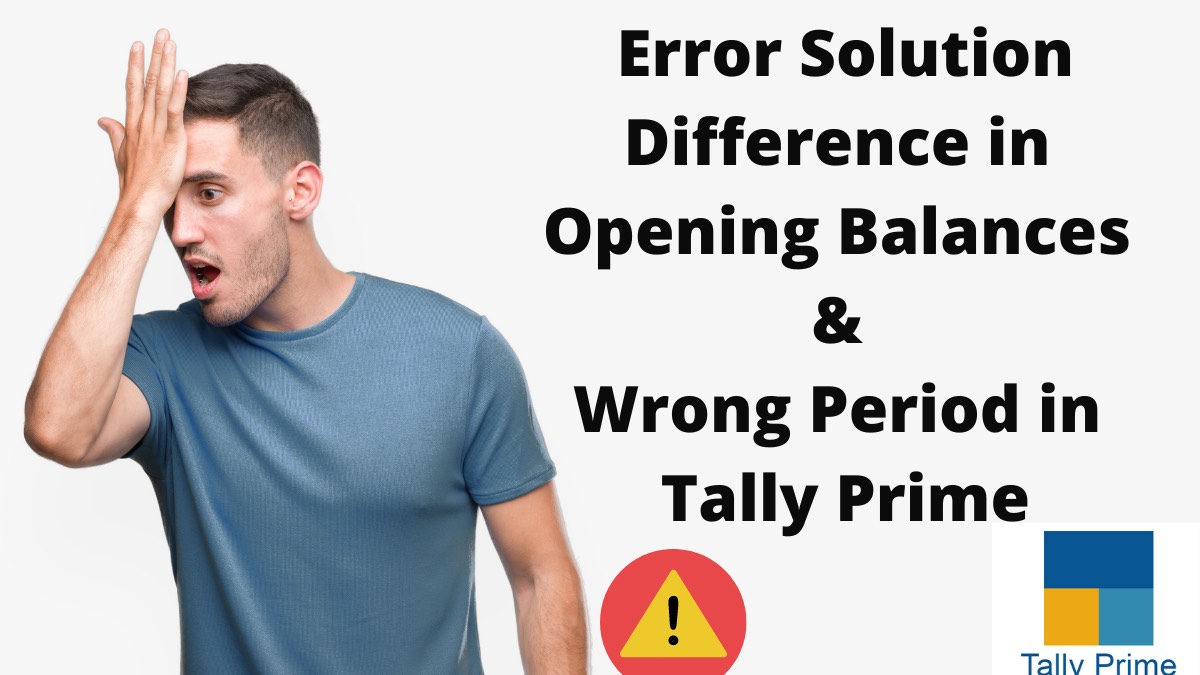Error Solution: Difference in Opening Balances & Wrong period while passing entry in Tally Prime 2023. To solve this problem, tally prime has the feature of Verification of Balances report. It will help you check the differences in Opening Balance and even let you see the Transaction details for a Group, Subgroup or Ledger. This article will discuss the Verification of balance and the error solution for Differences in opening balance and Wrong period in a new entry transaction. Accounting Entries in Tally.
Verification And Alter of Opening Balances
The prime tally feature of Verifying the Opening Balances report helps the user check and fix the Opening Balance differences. It can resolve differences between different Groups, Subgroups or Ledgers when the Analysis Year and Previous Year company data are available as separate companies. How to Pass Contra Entry in Tally
By default, the report always shows the Opening Balance differences of different Groups, Subgroups and Ledgers of Non-Revenue type. In this, the user has the choice to include the Revenue type of Groups, Subgroups and Ledgers for verification by Pressing F12 (Configuration).
However, if the company data contains multiple years, the report will show the Verification of Balances. In that case, the user can split the company data to view the Verification of Opening Balances report.
Note: To view the opening balance, the last year’s company data must be loaded.
To check the opening balance difference and alter it simultaneously, follow the steps mentioned below for this error solution:
- Go to Gateway of Tally > choose to Display More Reports > select Analysis & Verification > then proceed further with Verification of Balances.
- Or you can also press Alt+G (Go To) > type or select Verification of Balances > and press Enter.
- However, If the previous year’s company does not get loaded, the user can press F7 (Compare Company) to load the company. The company will contain the data for the year before the analysis period.
- Where the previous year company is loaded, the Verification of Opening Balances report appears by default.
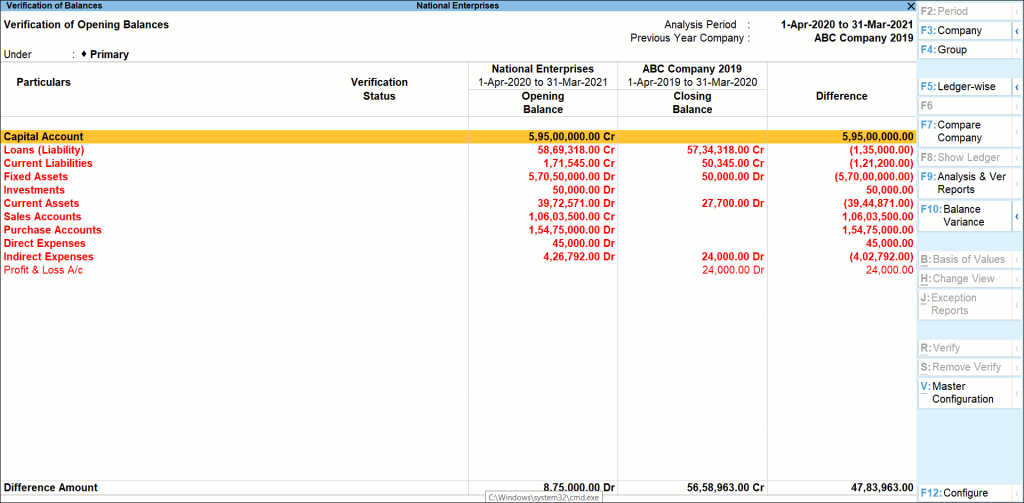
- Now Press Alt+F10 (Verification of Opening Bal) to view the Verification of Opening Balances report. As you do so, the Verification of Opening Balances report will appear.
- You can select any of the groups displayed in the list and press Enter to view the Verification of Opening Balances report of that specific Group.
- To fix or alter the differences in the Opening Balances, press Ctrl+Enter on the respective ledger and change the Opening Balance details, as needed.
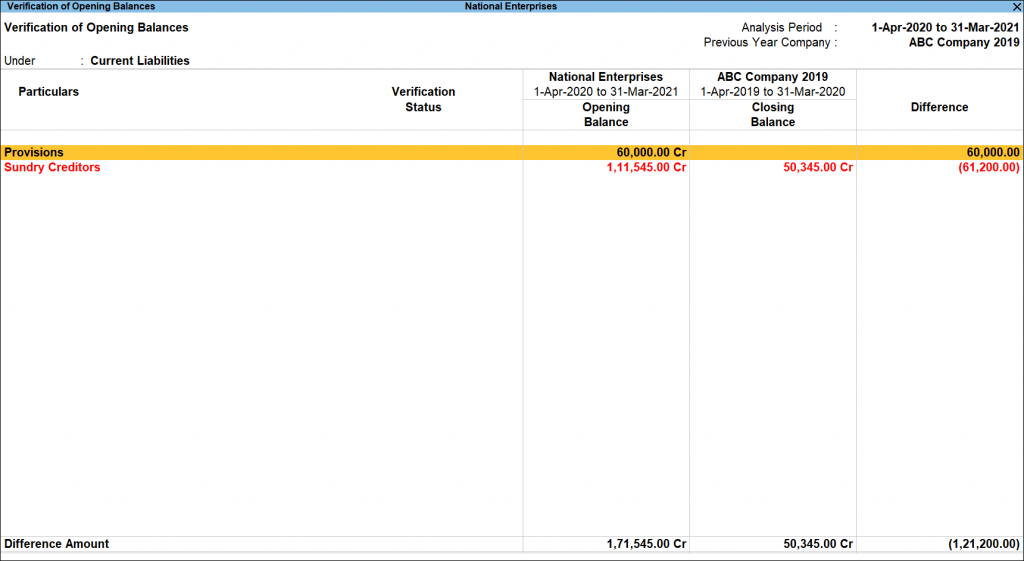
Error Solution- Configuration Options
To see more options while getting the error solution, Press F12 (Configure)to change the default display. The following may appear:
- Ledgers Type: In this column, the user has to select the appropriate ledger Type—for example, Non-Revenue, Revenue or All Items to configure the report.
- Show Verification Note: In this option, Set it to Yes, and then you will be able to see the verification note you enter.
- Show Exception First: After Setting this option to Yes, you can see all the exceptions at the top of the Group or Ledger Listing.
- Expand all levels in Detailed Format: By Setting this option to Yes, you can expand all stories, i.e. from Groups, Sub-groups to Ledgers, all in the detailed format.
- Display names for Ledger: In this column, Select the appropriate appearance Name for the respective Groups.
- Sorting Method: To sort, Select the required sorting method for the transactions from the list of multiple Sorting Methods.
- Display names for Stock Items: Now, choose the appropriate appearance Name for the Stock Items.
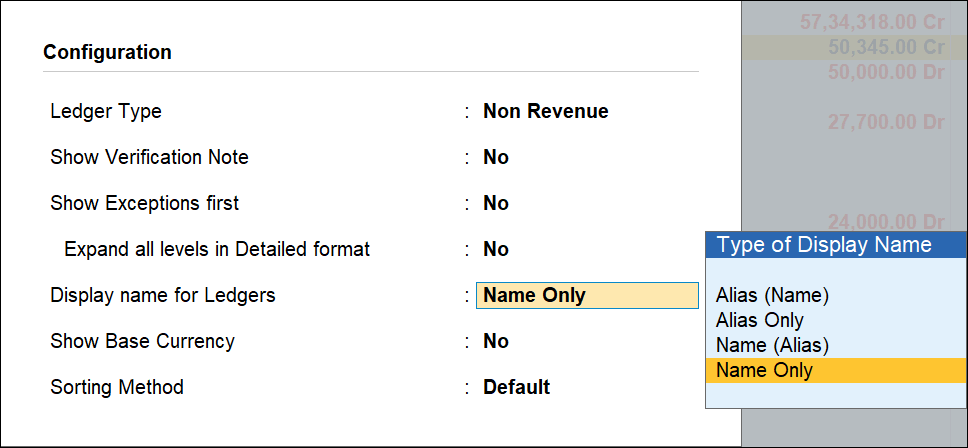
Error Solution For Wrong period notification
In Tally Prime, while passing a transaction entry, sometimes it might appear the wrong period or period not accepting due to the following reasons:
- Date of Entry is Incorrect
- The current period select is incorrect
To alter and change it, we have the following error solution for you; follow the steps mentioned below:
- To correct the date while passing the entry, press F2 and change the date.
- The current Period selected is wrong: The Current Financial Year is 1-4-2010 to 31-03-2011. However, in Tally prime, it displays the Current Period like that.
- Now, if you want to create a voucher on 1-4-2011, the error message Date above the current Period (31-Mar-11)will be displayed by tally prime.
- To solve this, Go to the gateway of tally> Press Alt + F2 >then Change Period, as needed.
Recommended Articles