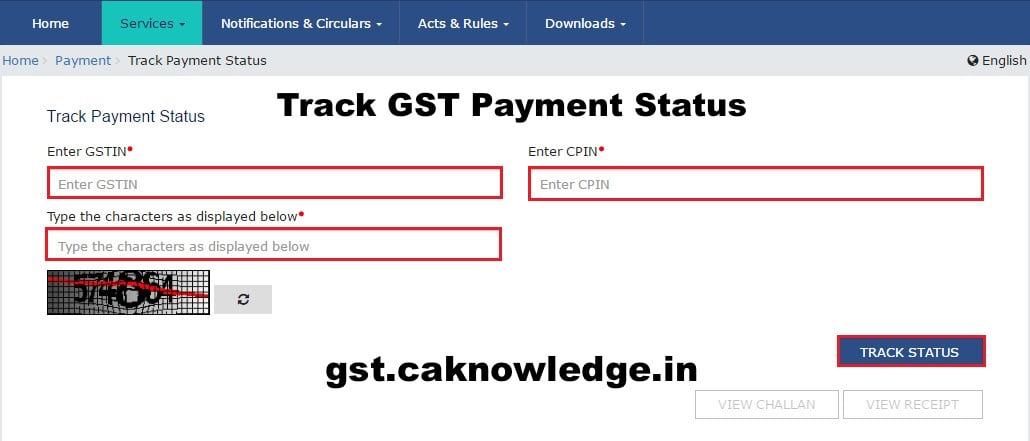Track GST Payment Status, How to Check Status of GST Payment?. Step by Step guide for how to track GST Payment Status at GST Portal i.e www.gst.gov.in. with Screenshots. Every deposit made towards tax, interest, penalty, fee or any other amount by a taxable person by internet banking or by using credit/debit cards or National Electronic Fund Transfer [NEFT] or Real Time Gross Settlement [RTGS] or by such other mode and subject to such conditions and restrictions as may be prescribed.
Must Guide –How to Make GST Payment
How to Track GST Payment Status without Login at GST Portal
To track status of a GST payment without logging to the GST Portal, perform the following steps:
1. Access the https://www.gst.gov.in/ URL. The GST Login Home page is displayed
Advertisement
2. Click theServicesandgt; Payments andgt; Track Payment Statuscommand.
3. In theEnter GSTINfield, enter your GSTIN.
4. In theEnter CPINfield, enter your CPIN.
5. In the Type the characters as displayed below field, enter the captcha text.
6. Click theTRACK STATUSbutton.
| Name of Service | Link |
| Track GST Payment Status | Click Here |
| Check GST ARN Status | Check Out |
| Check GST Provisional ID Status | Click Here |
| Search Tax Payerby GST Number | Click Here |
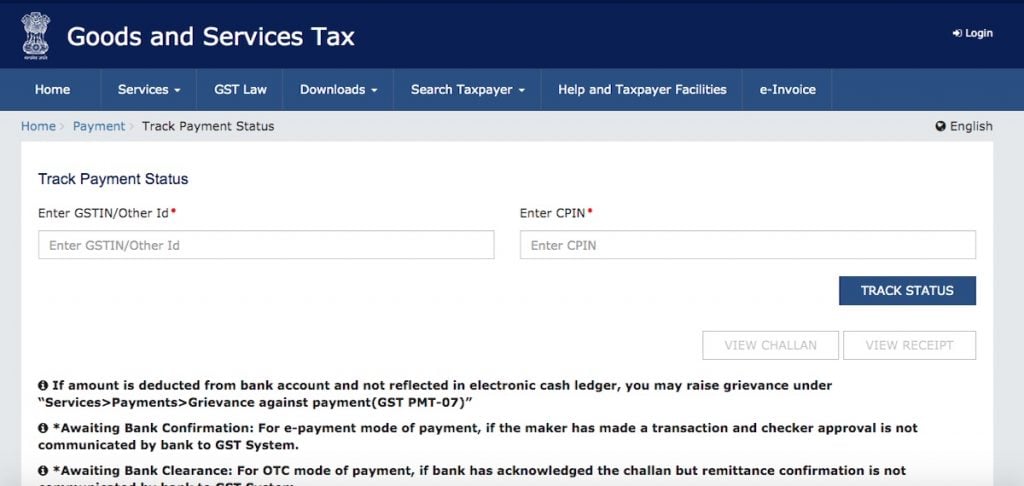
The payment status is displayed. To view the challan, click theVIEW CHALLANbutton.
Note:
- If the status of Challan isFAILED / NOT PAIDand mode selected is E-Payment, Taxpayer can click on theVIEW CHALLANbutton, select the Bank, Terms and Conditions and click on theMAKE PAYMENTbutton to do the Payment again for the Failed or Not Paid challan.
- If Payment status isPAID, then theVIEW RECEIPTbutton is enabled and Taxpayer can view the receipt and also download the receipt after clicking on theVIEW RECEIPTbutton.In case of any other Status of challan (other thanPAID), Taxpayer will be able to View the Challan.
How to Track GST Payment Status after Login at GST Portal
How can I track status of a GST payment after logging to the GST Portal?
You can view the status of a GST payment through Challan history. Challan history is available only after post-login to the GST Portal. To track status of a GST payment after logging to the GST Portal, perform the following steps:
1. Access the https://www.gst.gov.in/ URL. The GST Home page is displayed.
2. Login to the GST Portal with valid credentials.
3. Click theServices andgt; Payments andgt; ChallanHistory command.
4. Select the date range in theFrom and To datefields using the calendar.
5. Select the Search byCPINin case you want to track the payment of the challan through the CPIN.
In case you don’t know the CPIN number, you can select the Search By Date option to search the CPIN number by date on which it was generated.
6. Click theI Will Searchbutton.
7. The list of Challans with the payment status within the selected date range is displayed.
Note: By default, you latest 10 Challans are displayed in a chronological order.
8. Click theCPIN (Common Portal Identification Number)link. The payment receipt or Challan is displayed.
Note:
- Payment receipt is displayed only for Challans withPAIDstatus,
- You can also download the receipt by clicking theDOWNLOADbutton.
- If the Expiry Date mentioned on the Challan is passed, the Challan becomes an Expired Challan. Any payment made using an expired Challan is not a valid payment. If a payment is made after the Challan’s expiry date and if the payment was accepted by the Bank, the payment status will not be updated at the GST Portal.
FAQ onTrack GST Payment Status
Taxpayers will be intimated regarding the payment status by SMS, E-mail and the same will also be updated on the GST Portal. In the pre-login mode, taxpayers can track their payments using the Track Payment Status facility on the GST portal under Services andgt; Payments andgt; Track Payment Status.
In the post-login mode, taxpayers can access their Challan History under Services andgt; Payments andgt; Challan History.
2. What are different payment status types?
- 1.Initiated- If no intimation has been received from Bank (during the re-ping in case of E-payment)
- 2.Paid- CIN received by taxpayer and status updated on portal as PAID
- 3.Not Paid– default status on challan generation
- 4.Failed– Failure of any online transaction initiated by taxpayer
- 5.Paid at tax Office– When taxpayer makes payment at Commercial Tax Office counter (Enforcement Activity).
- 6.Awaiting Bank Confirmation- In case of Internet Banking (Maker-Checker) till the time Checker authenticates the transaction
- 7.Awaiting Bank Clearance– Instrument (cheque/DD) deposited in case of Over The Counter mode
- 8.Expired– No payment initiated within 15 days of generation of challan
- 9.Cheque/DD Dishonored– Instrument dishonored due to insufficient funds or any other reason
- 10.Transaction Failed- On failure of transaction initiated through Internet Banking or Credit Card/Debit Card.
- 11.MoE Reversal– Memorandum of Error not in favor of taxpayer
Recommended Articles