How to pass payment Entry in Tally: To record Payment entry, separate vouchers are available. Payment vouchers are used to account for all the payments entries of the company done through cash or bank. The transactions can be recorded using a single entry or double entry system by altering the option setting. In this article, we will discuss in detail how to pass payment entries/ Vouchers in tally prime. Also, checkAccounting Heads for TallyandTally Short Cut Keys.
Record a Payment Voucher
Payment voucher in tally prime is used to record cash and bank payments transactions. A user can record a payment voucher usingthe Single EntryorDouble Entrysystem.
Cash payment through single entry mode:
- First, go to Gateway of Tallyandgt;then click on Vouchersandgt; PressF5(Payment voucher).Or you can also press Alt+G(Go To) andgt; then clickCreate Voucherandgt; pressF5(Payment).
- PressCtrl+H(to Change the Voucher Mode): and select theSingle Entrymode.
- Enter or select Cash ledger in theAccountfield from the list of ledgers.
- UnderParticulars, select the party or expense ledgers, and enter the corresponding amounts.
- Accept the screen. As always, you can pressCtrl+Ato save the voucher.
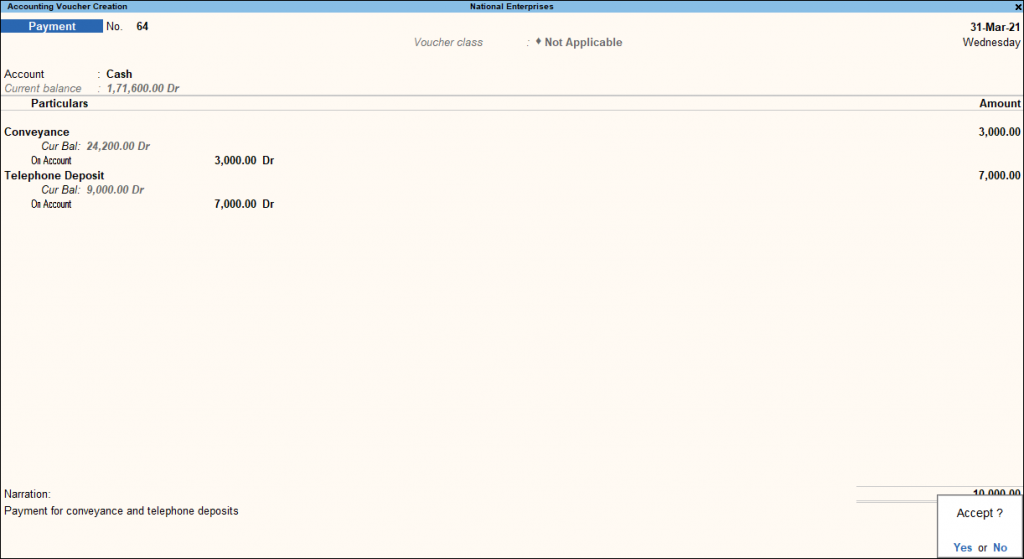
To pass Contra entry in Payment entry/ voucher mode:
In payment Voucher(F5)
- First, SelectCashasAccount.
- Then, UnderParticulars, selectShow More andgt; and enter CashunderList of Ledger Accounts.
Advertisement
Although if the Cash ledger account does not appear under List of Ledger Accounts by default. Then you need to either selectShow Moreor start typing Cash to see the ledger option.
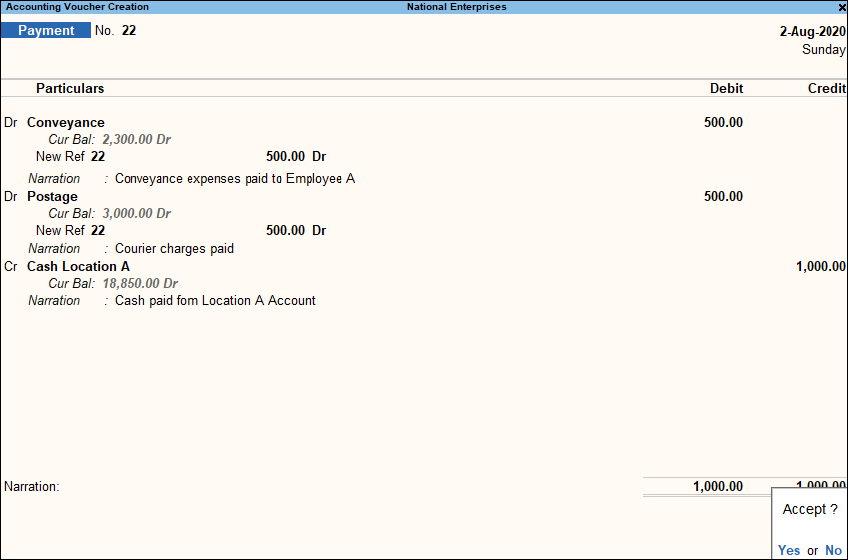
To provide narration for each ledger in the Payment voucher:
- Go toGateway of Tallyandgt;Choose Alterandgt;Select theVoucher Typesandgt; type or selectPaymentandgt; pressEnter
- Now Set the optionProvide narration for each ledger in the vouchertoYes. This option is available for all accounting voucher types.
- After doing so, you can Accept the screen. As always, you can pressCtrl+Ato save.
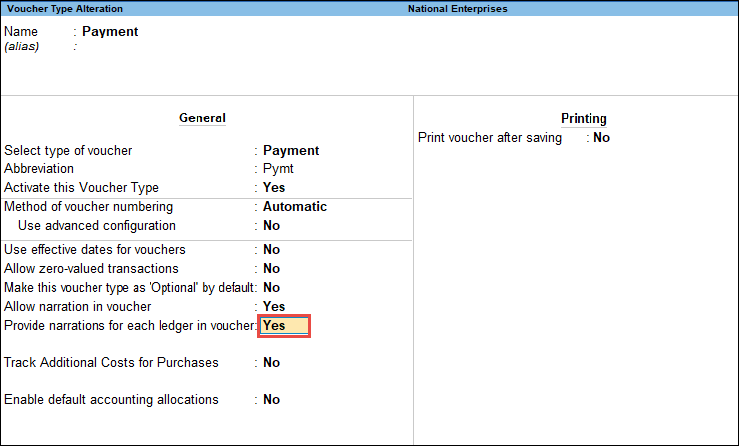
Bank Payment through Single entry Mode
One needs to follow the same procedure by going to:
- Gateway of Tally>then clicking on Vouchers> press F5(Payment). Or press Alt+G (Go To) >Create Voucher > pressF5 (Payment).
- To select theSingle Entrymode- PressCtrl+H(Change Voucher Mode)
- PressF12(Configure) under Bank Details and set the optionSet Ledger-Wise Bank Allocations during Voucher creationtoYes.By doing so, you can now see the bank details of the party while making payments for more than two parties in one payment voucher.
- Now Select the bank ledger in theAccountfield.
- UnderParticulars, select the party ledgers you want to pass payment, and enter the corresponding amounts.
- Some of the details in theBank Allocationsscreen might appear as defined earlier while creating a party ledger under the Bank Details column.
- Now Select theTransaction Type. However, if you cannot find the required Transaction Type, selectShow Morein theList of Transactions.
- Now go to voucher total fieldandgt; press enterandgt;Bank Allocationsscreen. Select the required Transaction Type andgt; enter the amount for each.
- Accept the screen. As always, you can pressCtrl+Ato save the payment voucher.
- In the same manner you can also record the transactions in single entry mode for Receipt and Contra vouchers.
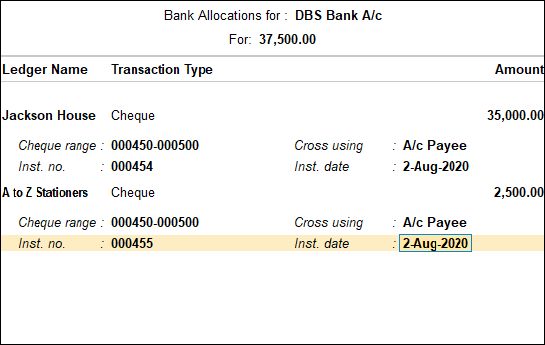
Payment in double-entry Mode
When the Credit is more than a cash ledger, accountants record the payment in double entry mode through the following way:
- Go to Gateway of Tallyandgt; selectVouchersandgt;PressF5(Payment). Or pressAlt+G(Go To) andgt;Create Voucherandgt; pressF5(Payment).
- After reaching payment voucher panel, to select double entry mode, PressCtrl+H
- Now you can Debit the expense or party ledgers and enter the corresponding amounts.
- After that, Credit the cash ledgers, and enter the related amounts.
- Accept the screen. As always, you can pressCtrl+Ato save the Voucher.
One can follow the same procedure to record the transactions in double entry mode for Receipt and Contra vouchers.
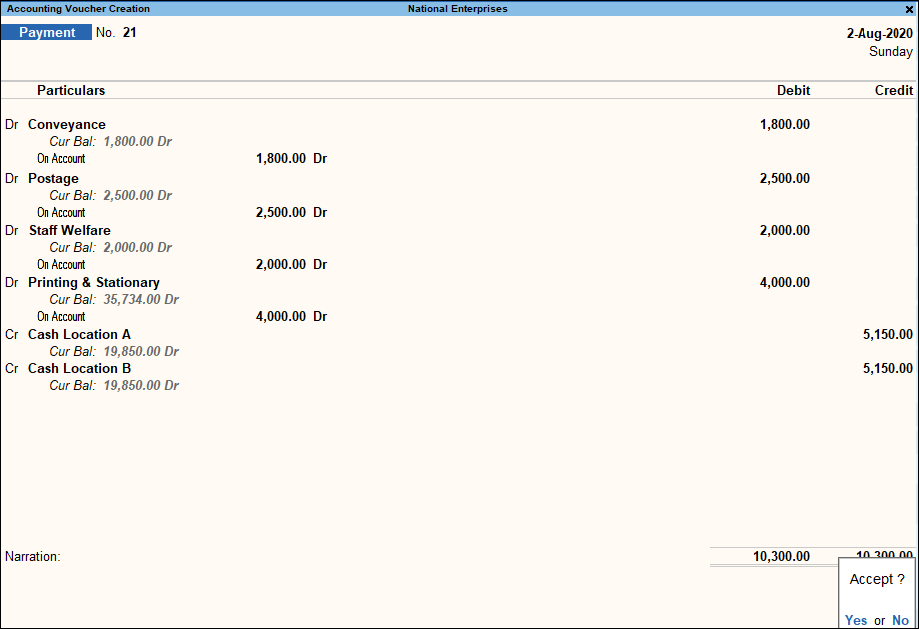
Recommended Articles
