GST Registration Procedure in Jharkhand State, Get details guide or step by step GST Registration procedure for all the Taxpayers belongs from Jharkhand state. GST Migration process is already over and now only new GST Registrations are open. Every supplier shall be liable to be registered under this Act in the State or Union territory, other than special category States, from where he makes a taxable supply of goods or services or both, if his aggregate turnover in a financial year exceeds Twenty lakh rupees. Check More details for GST Registration in Jharkhand State from below…
Please Note – Threshold Limit for GST Registration in Jharkhand State is Rs 20,00,000 (Twenty Lakh)
GST Registration for Existing Jharkhand VAT Dealers is already over. GST Migration Procedure for Existing VAT Dealers of Jharkhand State is already over, But if you have provisional ID then you may login by following link (Login by Existing Taxpayers for GST Registration). Check Steps to Register at New GST Portal by Jharkhand VAT, CST & Excise Dealers for New GST Registration. As you are aware that Goods and Service Tax is to be implemented from 1st July 2017 and we understand that as a Taxpayer you would like to continue your business operations under GST regime. GST Registration Procedure for Jharkhand Taxpayers are open at GST Portal. GSTN will seek the details under the provisions of proposed model goods and Service Tax Act (GST Act).
Check Procedure for GST Registration in Jharkhand State for all taxpayers whose turnover exceeds Rs Twenty Lakhs. On and from the appointed day, every person registered under any of the existing laws and having a valid Permanent Account Number shall be issued a certificate of registration on provisional basis, subject to such conditions and in such form and manner as may be prescribed, which unless replaced by a final certificate of registration under sub-section (2), shall be liable to be cancelled if the conditions so prescribed are not complied with. Check More details for GST Registration from below…
GST Registration in Jharkhand State

New GST Registration in Jharkhand]
Advertisement
The Registration Application for Normal Taxpayer/ Composition/ Casual Taxable Person/ Input Service Distributor (ISD)/ SEZ Developer/ SEZ Unit is same.
Every person who is liable to be registered under section 22 or section 24 shall apply for registration in every such State or Union territory in which he is so liable, within thirty days from the date on which he becomes liable to registration, in such manner and subject to such conditions as may be prescribed:
Provided that a casual taxable person or a non-resident taxable person shall apply for registration at least five days prior to the commencement of business.
Step by Step guide for GST Registration in Jharkhand State
- Step 1 : Taxpayer need to visit on GST Registration Portal By Using Following link https://www.gst.gov.in/
- Step 2 : Now Please Click on “Click the Services > Registration > New Registration option.
- Step 3 : The Application form is divided into two parts as Part A and Part B.
- Step 4 : In Part A – The New Registration page is displayed. Select the New Registration option.
- Step 5 : In the I am a drop down list, select the Taxpayer as the type of taxpayer to be registered, also selects the state for which registration is required and district.
- Step 6 : Enter your Business Legal Name as per PAN Database, Select your State as “Jharkhand” and then Select District in “Jharkhand State”
- Step 7 : Enter your Email Address and valid Indian mobile number of the Primary Authorized Signatory.
- Step 8 : In the Type the characters you see in the image below field, enter the captcha text and Click on “Proceed Button”
- Step 9 : The OTP Verification page is displayed. In the Mobile OTP field, enter the OTP you received on your mobile number. OTP is valid only for 10 minutes. In the Email OTP field, enter the OTP you received on your email address. OTP is valid only for 10 minutes and Click the PROCEED button.
- Step 10 : The system generated Temporary Reference Number (TRN) is displayed on your screen…
Part B of GST Registration
- Step 11 : Now login again by using “Temporary Reference Number” and Captcha Code…
- Step 12 : The My Saved Application page is displayed. Under the Action column, click the Edit icon (icon in blue square with white pen).
- Step 13 : The Registration Application form with various tabs is displayed.
- Step 14 : On the top of the page, there are ten tabs as Business Details, Promoter/ Partners, Authorized Signatory, Authorized Representative, Principal Place of Business, Additional Places of Business, Goods and Services, Bank Accounts, State Specific Information and Verification. Click each tab to enter the details.
- Step 15 : Fill The Details of Principal place of business
- Step 16 : Enter Commodity Details and Save & Continue
- NOTE : In case you do not know the HSN Code: In the Search HSN Chapter by Name or Code field, type the matching character and from the displayed HSN Chapter list, scroll and select the appropriate HSN code.
- Step 17 : Fill the Details of Bank account and upload document
- Step 18 : Verification tab: This tab page displays the details of the verification for authentication of the details submitted in the form.
- Note : After filling the enrolment application, you need to digitally sign the application using Digital Signature Certificate (DSC)/ E-Signature or EVC. Digitally signing using DSC is mandatory in case of LLP and Companies
- Click the SUBMIT button to save the updated information and documents.
- Step 19 : Click Proceed (Note : Make sure your DSC dongle is inserted in your laptop/ desktop)
- Step 20 : Click Sign from the Pop-up window
- Step 21 : Note: To view the details of your DSC, click the View Certificate button.
- Step 22 : On successful submission it will show message on screen
NOTE : The success message is displayed. You will receive the acknowledgement in next 15 minutes on your registered e-mail address and mobile phone number. Application Reference Number (ARN) receipt is sent on your e-mail address and mobile phone number.
Promoter/ Partners tab: This tab page displays the details of the stakeholders chosen in the constitution of business detail. You can enter details of upto 10 Promoters or Partners.
Authorized Signatory tab: This tab page displays the details of the authorized signatory. You can enter details of upto 10 authorized signatories.
Authorized Representative tab: his tab page displays the details of the authorized representative.
Principal Place of Business tab: This tab page displays the details of the principal place of the business. Principal Place of Business is the primary location within the State where a taxpayer’s business is performed. The principal place of business is generally the address where the business’s books of accounts and records are kept and is often where the head of the firm or at least top management is located.
Additional Places of Business tab:
This tab page displays the details of the additional place of the business. Enter the number of additional places of business and click the ADD NEW button. Enter the details similarly like Principal Place of Business Details provided above.
Document Required for GST Registration in Jharkhand
(A) Information Required for GST Registration By Jharkhand VAT Dealers
Before enrolling with the GST Common Portal, you must ensure to have the following information:
- Provisional ID received from State/ Central Authorities
- Password received from the State/ Central Authorities
- Valid E-mail Address
- Valid Mobile Number
- Bank Account Number
- Bank IFSC
(B) Document Required for GST Registration in Jharkhand
To complete the GST enrolment process please keep the following document ready:
Detailed information on proofs required to be attached on the basis of Constitution of Business selected by Applicant.
| Constitution of Business | Proof of Constitution | Size | Type |
| Proprietorship; | Nil (No Attachment required) | 1 MB | JPEG, PDF |
| Partnership; | Partnership Deed;Any Proof substantiating Constitution | 1 MB | JPEG, PDF |
| Hindu Undivided Family | Nil (No Attachment required) | 1 MB | JPEG, PDF |
| Private Limited Company; | Certificate of Incorporation | 1 MB | JPEG, PDF |
| Public Limited Company; | Certificate of Incorporation | 1 MB | JPEG, PDF |
| Society/ Club/ Trust/ AOP; | Trust Deed;Registration Certificate;
Any Proof substantiating Constitution | 1 MB | JPEG, PDF |
| Government Department; | Any Proof substantiating Constitution | 1 MB | JPEG, PDF |
| Public Sector Undertaking; | Certificate of Incorporation | 1 MB | JPEG, PDF |
| Unlimited Company; | Certificate of Incorporation | 1 MB | JPEG, PDF |
| Limited Liability Partnership; | Certificate of Incorporation | 1 MB | JPEG, PDF |
| Local Authority; | Any Proof substantiating Constitution | 1 MB | JPEG, PDF |
| Statutory Body; | Any Proof substantiating Constitution | 1 MB | JPEG, PDF |
| Foreign Company | Certificate for Establishment | 1 MB | JPEG, PDF |
| Foreign Limited Liability Partnership | Certificate for Establishment | 1 MB | JPEG, PDF |
| Others | Registration Certificate;Any Proof substantiating Constitution | 1 MB | JPEG, PDF |
In case you are unable to upload any document, check the Internet connectivity, file size and format of the document you are trying to upload
GST Registration Date Extended
GST Date Extended (15-06-2017) – GST Date is extended and Registrations will re-open from 25th June 2017 (25-06-2017) as per Official News about GST Date Extension :“Enrolment reopens on 25-June 2017 and will remain open beyond 1-July 2017”
Click to following link to know more details for GST Registration Last Date & Source of Above News
Dear Users, your Provisional Login Id and Password for GST are available in your login of ETD Portal. Kindly start enrolling yourself.Please enable pop-up in your browser
Kind attention to all valid TIN holders under Jharkhand VAT/CST/Luxury Tax Acts
How to get Provisional ID & Password and Steps involved in Enrollment process:-
- Login on to the departmental website http://jharkhandcomtax.gov.in/ using login id and password under jharkhand vat Act.
- A pop-up window will appear on the screen which will show your provisional USER ID and temporary PASSWORD for GSTN portal www.gst.gov.in
- Login into GSTN portal www.gst.gov.in by using the provisional USER ID and temporary PASSWORD.
- Upload the desired information as directed in the website www.gst.gov.in and you will be provisionally enrolled under GST.
Please keep in mind:-
- The dealers should not share their provisional USER ID and temporary PASSWORD with anyone for their safety. The sole responsibility of the safety and secrecy of USER ID and PASSWORD would lie with the Dealer.
- The enrolment under GST is free of cost.
GST Registration for Existing Tax Payers
Hi Friends We Provide Complete Registration Procedure for Existing Tax Payers in Separate Article with all Screenshots, Please Check Full Registration Procedure for registration by Existing Dealers on GST Portal by the State VAT Dealers on following article….
In case of any queries, the taxpayer can contact on the Helpdesk Number (0034-4688999/ 0175- 2225192) or email id (helpdesk@gst.gov.in).
Recommended Articles
- GST Registration in Uttar Pradesh
- GST Registration in Gujarat
- GST Registration in MP
- GST Registration in Rajasthan
- FAQs on GST Registration
- GST Definition, Objectives
- GST Forms
- GST Rates
- GST India: Intro
- GST Login
- GST Returns
- GST Invoice Format
If you have any query regarding “GST Registration in Jharkhand State” then please tell us via below comment box….
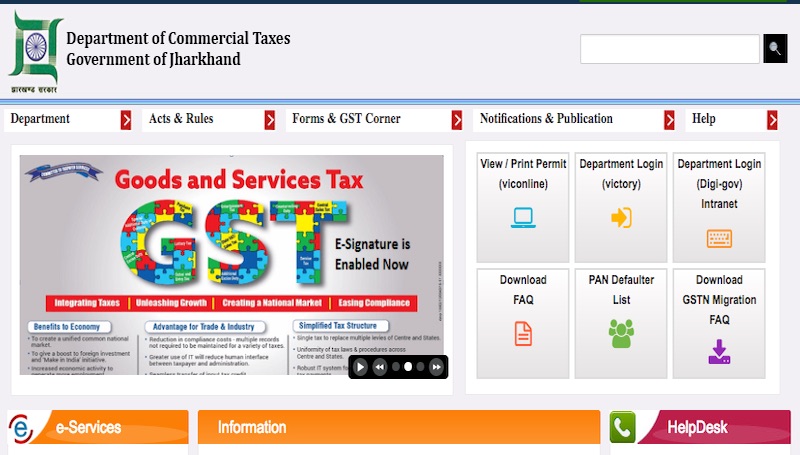
very useful and important important
For make Authorized Signatory to The Proprietor, what kind of docoment have to upload as a Proof of Authorized Signatory