How to Generate GST Challan, Steps to Create GST Challan at GST Portal with Screenshots.andnbsp;Here we provide Special Guide forandnbsp;How to Generate GST Challan Without login at GST Portal or With login at GST Portal…You may also find complete guide for how to access saved challans at GST Portal or how a user view his saved challan at www.gst.gov.in. Now scroll down below n check more details…
How to Generate GST Challan Without Login at GST Portal
How is a Challan is generated for making payments without logging onto the GST Portal?
To create and generate a Challan without logging onto the GST Portal, perform the following steps:
1. Access the https://www.gst.gov.in/ URL. The GST Home page is displayed.
2. Click theandnbsp;Services andgt; Payments andgt; Create Challanandnbsp;command.

Advertisement
3. Theandnbsp;Create Challanandnbsp;page is displayed. In the GSTIN/UIN/TRPID/TMPID field, enter your GSTIN.
Note:
- In case UN Bodies, Embassies, Government Offices or Other Notified persons wants to create a Challan in pre-login, they need to provide Unique Identification Number (UIN).
- In case Tax Return Preparers wants to create a Challan in pre-login, they need to provide Tax Return Preparer Identification Number (TRPID).
- In case unregistered dealer having temporary ID wants to create a Challan in pre-login, they need to provide Temporary Identification Number (TMPID).
4. In theandnbsp;Type the characters as displayedandnbsp;below field, enter the captcha text.
5. Click theandnbsp;PROCEEDandnbsp;button.
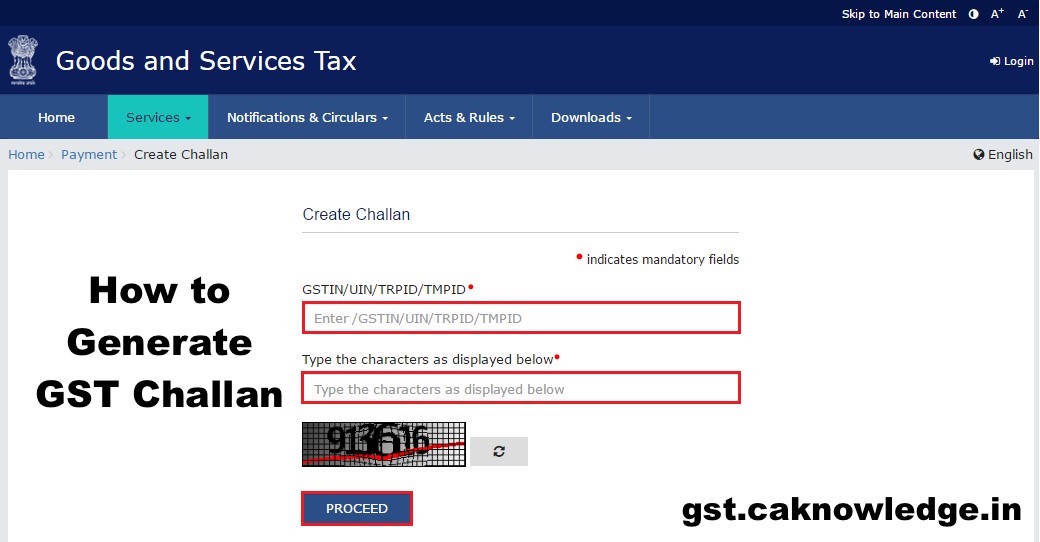
6. In theandnbsp;Tax Liabilityandnbsp;Details grid, enter the details of payment to be made. Theandnbsp;Total Challan Amountandnbsp;field andandnbsp;Total Challan Amount (In Words)andnbsp;fields are auto-populated with total amount of payment to be made.
7. In theandnbsp;Payment Modesandnbsp;option, select the appropriate choice.
Since it is an e-Payment
- a. Select the e-Payment as the payment mode.
8. Click theandnbsp;GENERATE CHALLANandnbsp;button.

9. The OTP Authentication box appears. In theandnbsp;Enter OTPandnbsp;field, enter the OTP sent on registered mobile number of the taxpayer whose GSTIN/UIN/TRPID/TMPID is entered.
10. Click theandnbsp;PROCEEDandnbsp;button.

11. The Challan is generated.
Note: You can also download the GST Challan by clicking theandnbsp;DOWNLOADandnbsp;button

How to Create GST Challan After Login at GST Portal
How can I generate a Challan for making payments after logging to the GST Portal?
To generate a Challan for making payments on the GST Portal, post-login, perform the following steps:
1. Access the https://www.gst.gov.in/ URL. The GST Home page is displayed.

2. Login to the GST Portal with valid credentials.
3. Theandnbsp;Dashboardandnbsp;is displayed. Click theandnbsp;Services andgt; Payments andgt; Create Challanandnbsp;command.

4. Theandnbsp;Create Challanandnbsp;page is displayed. In theandnbsp;Tax Liability Details grid, enter the details of payment to be made.
Note:
- To know the exact tax liability, you can check the Tax Liability Ledger.
- You can also enter any amount irrespective of your liability which will get updated in your Electronic Cash Ledger which can be utilized later.
- Amount entered under any Minor head (Tax, Interest, Penalty, Fee and Others) and Major Head (CGST, IGST, SGST/UTGST, Cess) can be utilized only for that liability. Cross-utilization among Major and Minor heads are not possible.
Theandnbsp;Total Challan Amountandnbsp;field andandnbsp;Total Challan Amount (In words)andnbsp;fields are auto-populated with total amount of payment to be made.
5. In theandnbsp;Payment Modesandnbsp;option, select the appropriate choice.
In case of E-Payment
a. Select theandnbsp;E-Paymentandnbsp;as payment mode.
6. After you enter the details, you can:
a. Save the Challan and then generate it or
b. Directly generate it.
Note:
- You can click theandnbsp;SAVEandnbsp;button to save the challan and retrieve it later for editing.
- When you click theandnbsp;SAVEandnbsp;button, a unique reference number gets generated to track the saved challans. At any point of time only 10 challans can be saved.

7. To generate the Challan, click theandnbsp;GENERATE CHALLANandnbsp;button.
Once the Challan is generated, you can make the GST Payments using theandnbsp;generated Challan (CPIN).
Note:
- You can also download the GST Challan by clicking the DOWNLOAD button.
In case you have saved a Challan, you can retrieve it fromandnbsp;Services andgt; Payments andgt; My Saved Challans command.

How to Check My Saved Challans after Login
How can I retrieve the saved Challan and edit it? Once a Challan is saved, it is valid for how many days?
Saved Challans are only available post-login to the GST Portal. To retrieve the saved challan, perform the following steps:
1. Access the https://www.gst.gov.in/ URL. The GST Home page is displayed.
2. Login to theandnbsp;GST Portalandnbsp;with valid credentials.
3. The Dashboard is displayed. Click theandnbsp;Services andgt; Payments andgt; My Saved Challansandnbsp;command.


4. The Saved Challans are displayed in a chronological order (most recently saved challan is shown first in the list).
Note:
- You can view or edit the saved challans within 7 days of the creation date. After 7 days, it will get purged from GST Portal.
- You can save maximum 10 challans at any point of time.
5. Underandnbsp;Actionandnbsp;column, you can click theandnbsp;Editandnbsp;button to edit the saved challan.

Recommended Articles