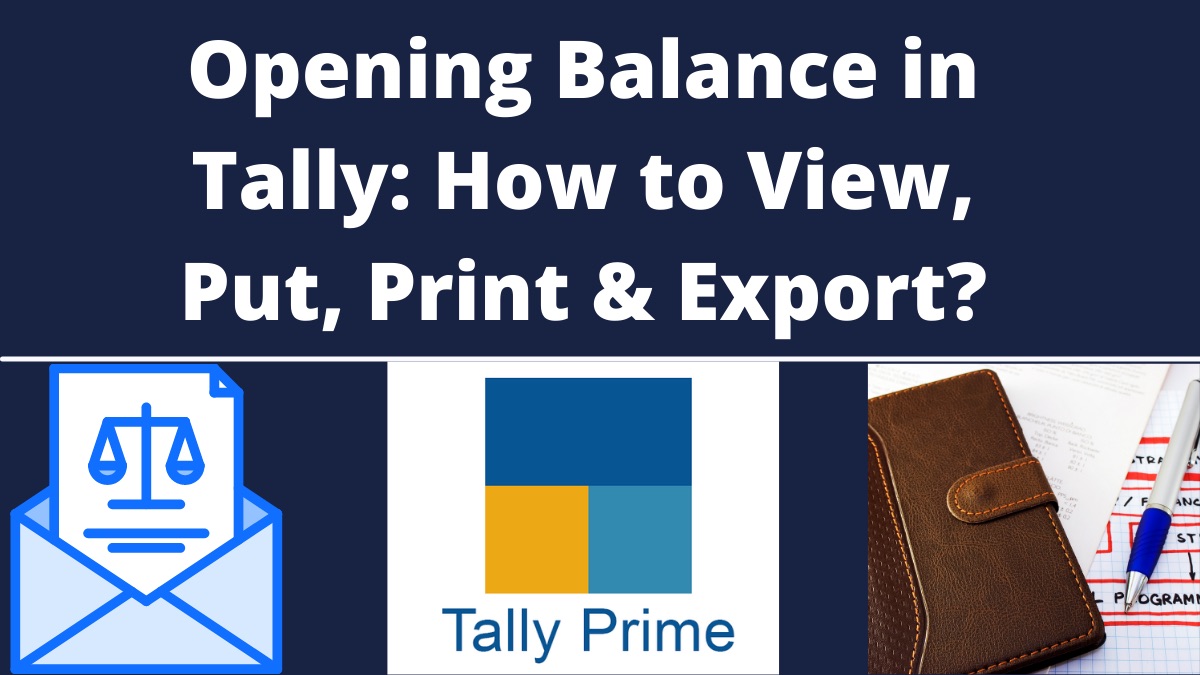How to Put Opening Balances In Tally Prime: To put opening balance in the Ledger account after creation is simple and easy. A ledger is the account head to identify the transaction, and you can use ledgers in all accounting vouchers like sales, purchase, receipt, payment, contra and journal. In this article, we will discuss how to view, put, print and export the opening balance of ledger accounts in Tally Prime.
View Opening Balance
One can view the open balances of all ledger account on a single screen by following the further steps:
- Go to Gateway of Tally -> Chart of Accounts > Ledger > and then press Enter. Or, you can press Alt+G (Go To) > then type or select Chart of Accounts > Ledger > and press Enter.
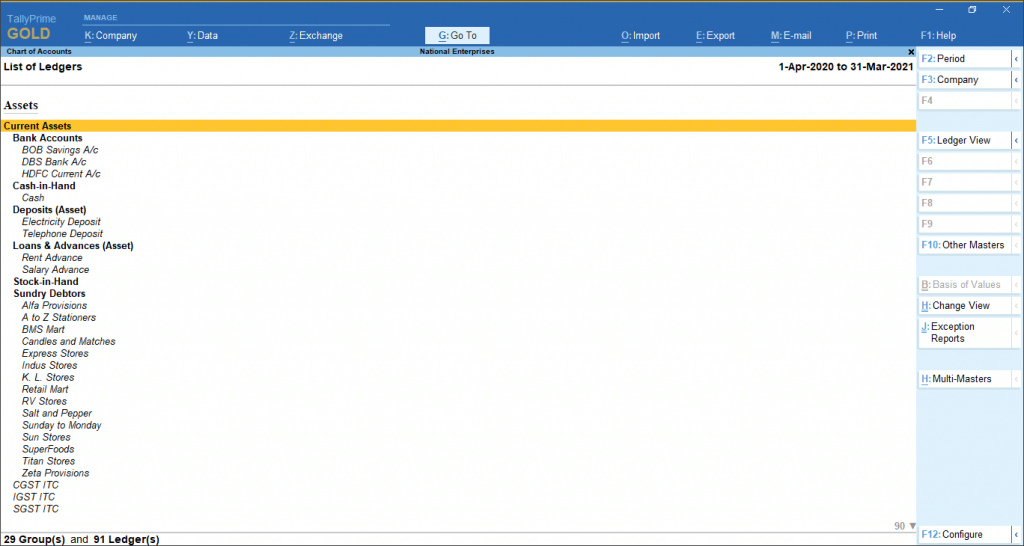
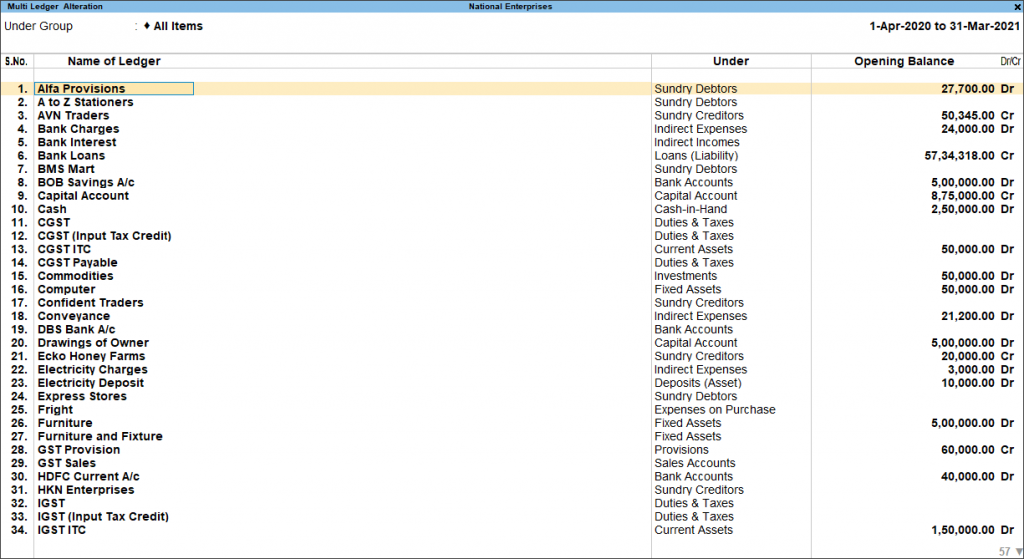
- One then has to Press Alt+H (Multi-Masters) > then select Multi Alter > and press Enter. Selecting All Items from the List of Groups.
Put Opening Balance
After the creation of a Ledger account, one can enter the open balances in two different ways:
- Either by Entering Amount While creating Ledger:
- Go to Gateway of Tally -> Create -> Ledger.
- After all the detail in the middle of the Bottom, you can enter an amount manually “Dr.” or “Cr.
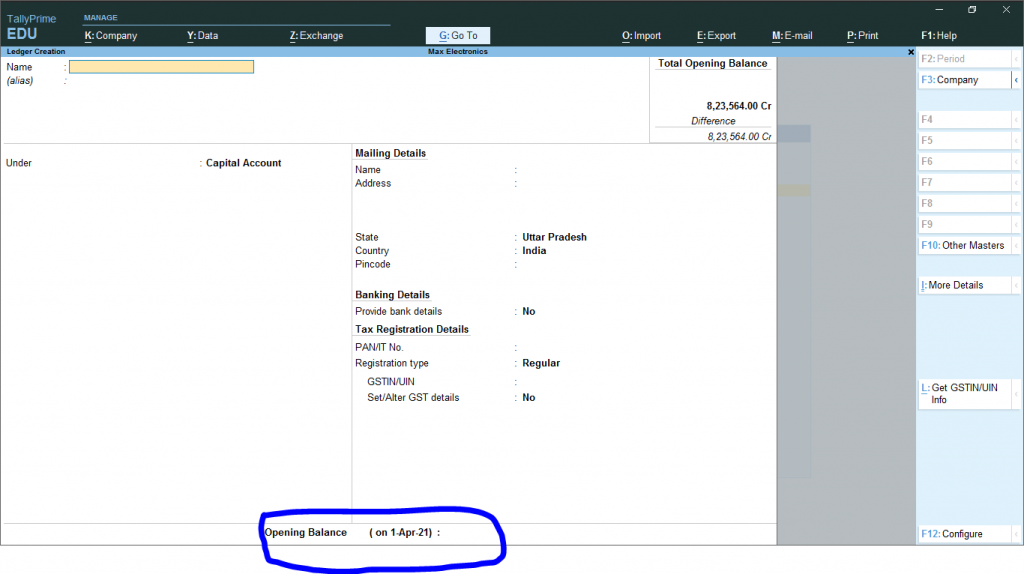
2. Or while Passing the Journal Entry
- After creating all the necessary ledgers.
- In Journal Voucher, go to
Advertisement
Gateway of Tally – Vouchers – Press “F7” for Journal, then enter Being Opening Balance Transferred.
- If the assets balance is more than capital and liabilities, then the balancing figure is capital reserve.
- However if the capital and liabilities balance is more than assets then the balancing figure is Goodwill.
You can also alter the Tally Opening balance, by Going to Gateway of Tally >Alter> Ledgers >Select ledger account to alter.
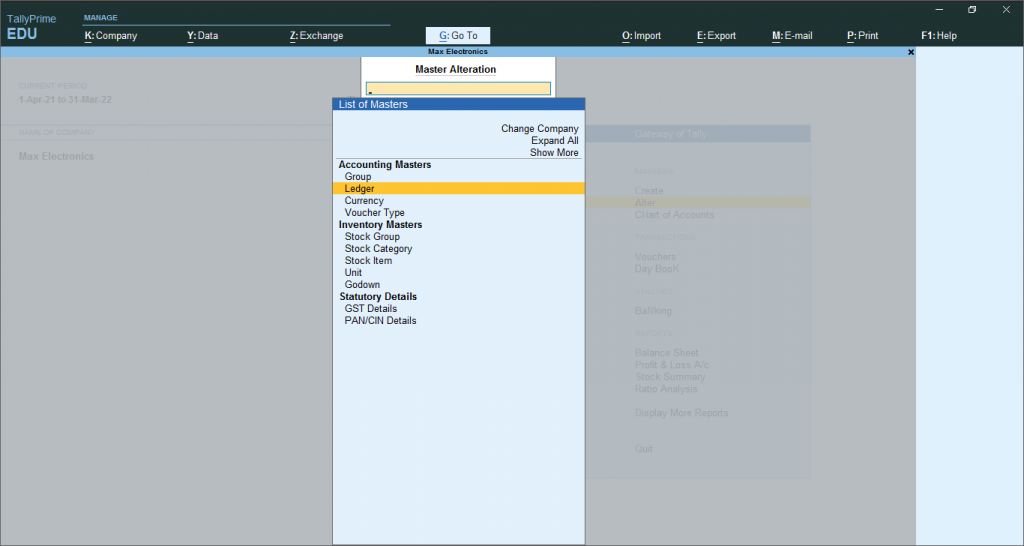
Print Opening Balance
To print the opening balance of Ledger account, follow the following steps:
- Go to Gateway of Tally > Choose Display More Reports > Then, Trial Balance.
- Or press Alt+G (Go To) > type or select Trial Balance > and press Enter.
- Press F5 (Ledger-wise) and then press Crlt+P to print the ledeger.
- Press C: Configure to set options for printing, enable the show opening balance to yes by pressing enter on it.
- Enable the option Show accounts with zero balance to yes and close the show closing balance, if required.
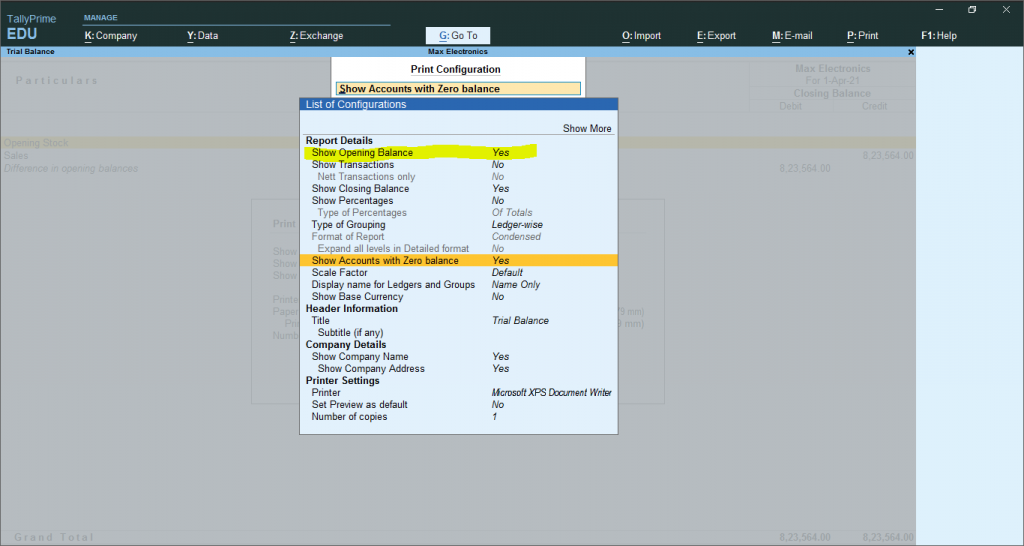
- Press Ctrl+A to accept the configuration screen
- Press I:Preview to see the preview before print.
- Once confirm with preview press Print to print the report
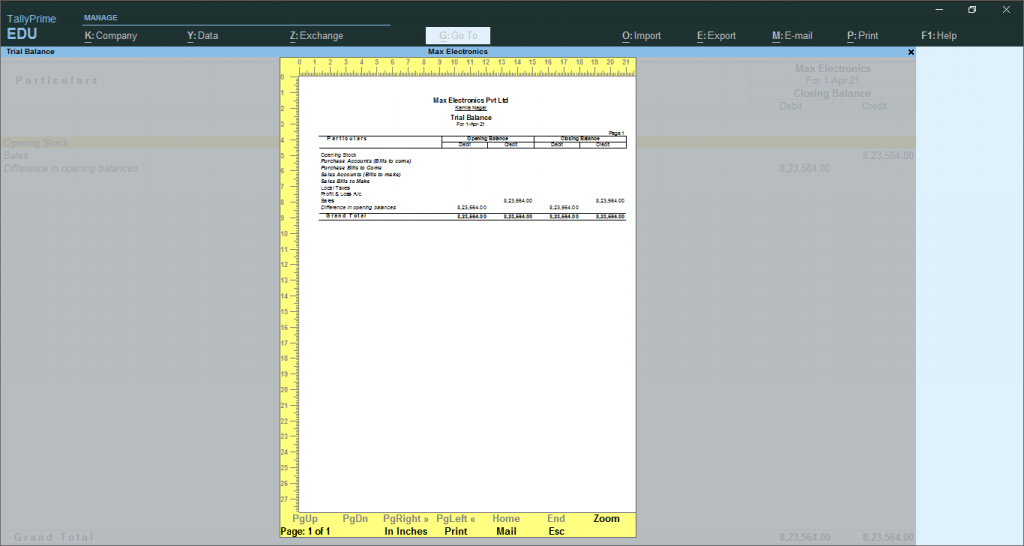
Export Opening Balance
To report the opening balance in tally to another place:
- Go to Gateway of Tally > then choose Display More Reports > Trial Balance
- Alternatively, press Alt+G (Go To) > type or select Trial Balance > and press Enter
- Press F5 (Ledger-wise) and press Alt+E.
- Press C: Configure to set Export Configuration. Click on Show Opening Balances & Show Accounts with Zero balance and turn it to yes by clicking enter on it.
- You can also disable the Show transactions and Show Closing Balances by pressing Enter on it, if not needed.
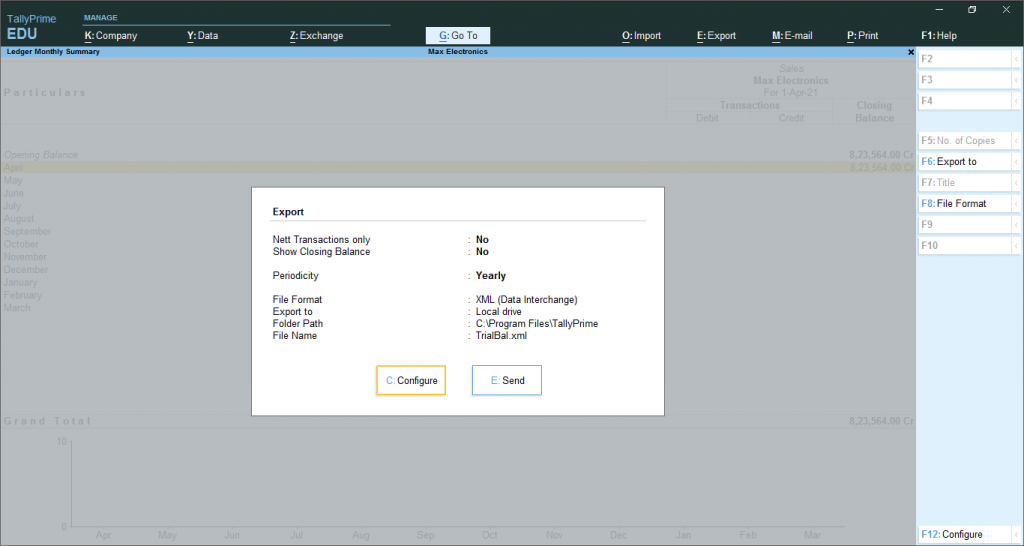
- Select file format as Excel (Spreadsheet) and other details as required under Export Settings.
- Press Ctrl+A to accept the configuration screen
- Pres E: Send to export.
Recommended